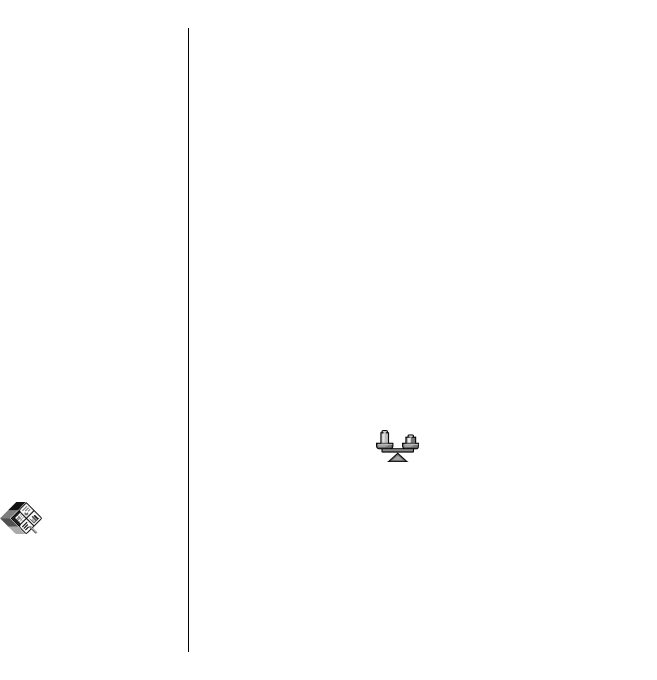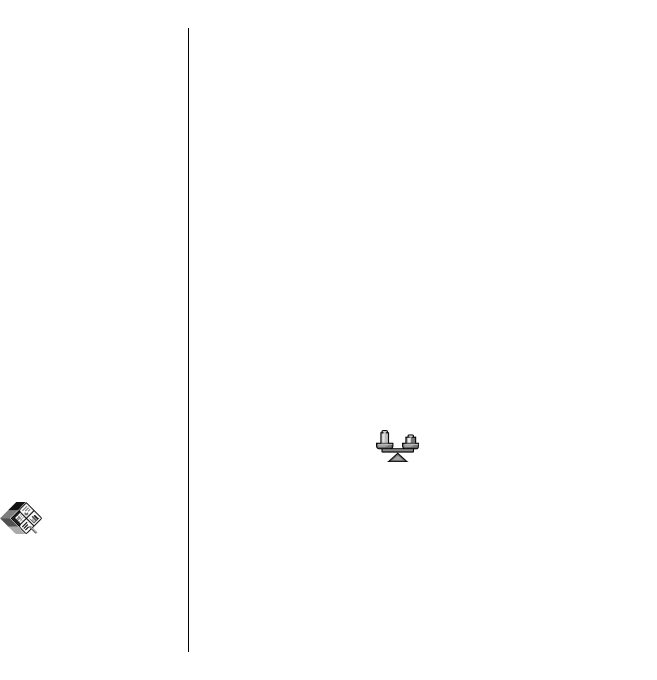
free memory for the files that you have chosen to back
up.
Format mass memory
When mass memory is reformatted, all data in the
memory is permanently lost. Back up data you want to
keep before formatting the mass memory. You can use
Nokia Ovi Suite or Nokia Nseries PC Suite to back up data
to a compatible PC. Digital rights management
technologies (DRM) may prevent some backup data
from being restored. Contact your service provider for
more information about DRM used for your content.
To format mass memory, select Options > Format
mass memory. Do not format the mass memory using
PC software because it may cause degraded
performance.
Formatting does not guarantee that all confidential
data stored in the device mass memory is permanently
destroyed. Standard formatting only marks the
formatted area as available space and deletes the
address to find the files again. The recovery of
formatted or even overwritten data may still be
possible with special recovery tools and software.
Quickoffice
About Quickoffice
Select Menu > Office > Quickoffice.
Quickoffice consists of Quickword for viewing Microsoft
Word documents, Quicksheet for viewing Microsoft
Excel worksheets, Quickpoint for Microsoft PowerPoint
presentations, and Quickmanager for purchasing
software. You can view Microsoft Office 2000, XP, 2003,
and 2007 documents (DOC, XLS, and PPT file formats)
with Quickoffice. If you have the editor version of
Quickoffice, you can also edit files.
Not all file formats or features are supported.
Work with files
To open a file, scroll to it, and press the scroll key.
To sort files according to the type, select Options >
Sort by.
To view the details of a file, select Options >
Details. The details include the name, size and location
of the file, and the time and date when the file was last
modified.
To send files to a compatible device, select Options >
Send and the sending method.
Converter
Select Menu > Office > Converter.
The converter has limited accuracy, and rounding
errors may occur.
Convert measurements
Select Menu > Office > Converter.
1. Scroll to the type field, and select Options >
Conversion type to open a list of measures. Select
79
Nokia Office Tools