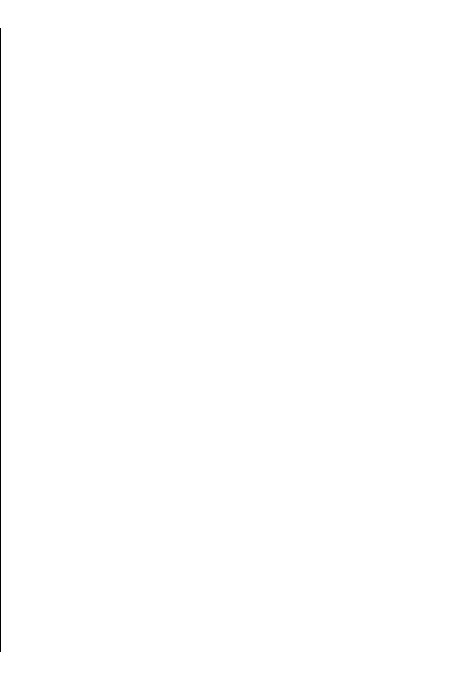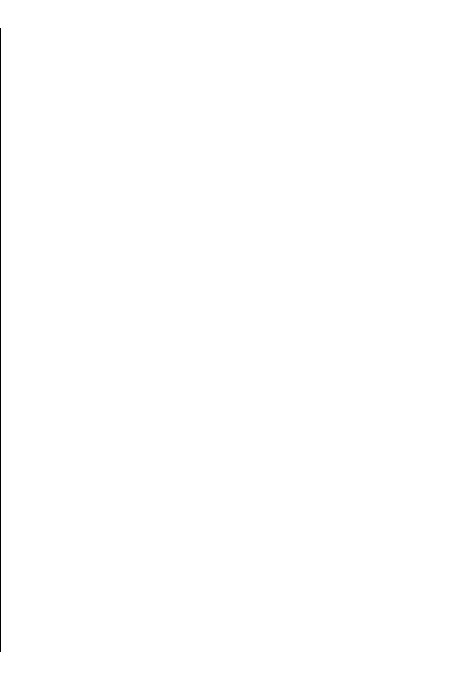
You can also choose to allow or avoid using motorways,
tunnels, ferries, and toll roads.
Map settings
To define the map settings, select Options > Tools >
Settings > Map and from the following:
• Categories — Select what type of points of interest
you want to see on the map.
• Colours — Optimise the colour scheme for day or
night usage.
• Memory to be used — Select where the map files
are saved in your device.
• Maximum memory use — Select how much
memory can be used to store maps. When the
memory limit is reached, the oldest maps are
removed.
• System of measurement — Select the metric or
imperial system.
Synchronisation
settings
To define the synchronisation settings, select
Options > Tools > Settings > Synchronisation.
To set the device to synchronise your saved items with
your Ovi account automatically when you open and
close the Maps application, select Synchronise with
Ovi > At start-up and shut-d..
To synchronise your saved items with Ovi manually,
select Synchronise with Ovi > Manual. To
synchronise the items, in the main view, select
Options > Favourites > Synchronise with Ovi.
To define your Ovi account details, select Login
information.
If you do not have an Ovi account, create one at
www.ovi.com.
Update maps
To update the maps and voice guidance files in your
compatible device, download Nokia Maps Updater to
your computer from www.nokia.com/maps. Connect
your device to the computer, open Nokia Maps Updater,
and do the following:
1. Select your language from the list.
2. If more than one device is connected to the
computer, select your device from the list.
3. When Nokia Maps Updater has found updates,
download them to your device.
4. Accept the download in your device when
prompted on the device display.
Update the Maps
application
If your device has an older version of Maps, use Nokia
Maps Updater to install the latest version of Maps to
97
Maps