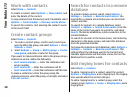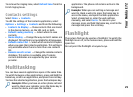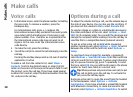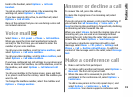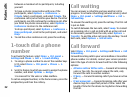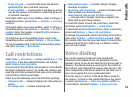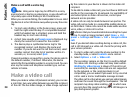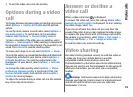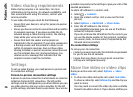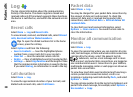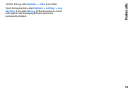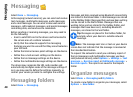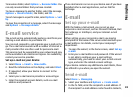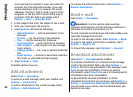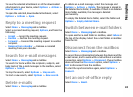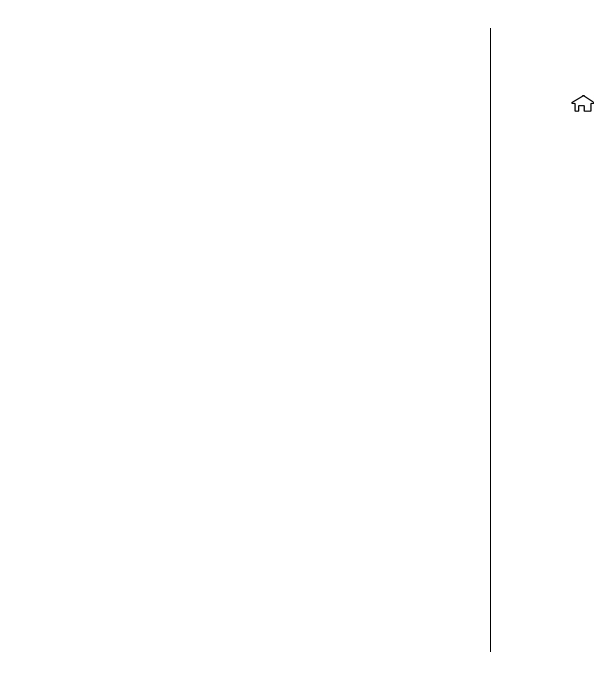
Video sharing requirements
Video sharing requires a 3G connection. For more
information on the service, 3G network availability, and
fees associated with using this service, contact your
service provider.
To use video sharing you must do the following:
• Ensure that your device is set up for person-to-person
connections.
• Ensure you have an active 3G connection and are within
3G network coverage. If you move outside the 3G
network during a video sharing session, the sharing
stops while your voice call continues.
• Ensure that both the sender and recipient are
registered to the 3G network. If you invite someone to
a sharing session and the recipient’s device is not
within 3G network coverage, does not have video
sharing installed, or person-to-person connections set
up, the recipient does not receive invitations. You
receive an error message that indicates that the
recipient cannot accept the invitation.
Settings
To set up video sharing, you need person-to-person and
3G connection settings.
Person-to-person connection settings
A person-to-person connection is also known as a Session
Initiation Protocol (SIP) connection. The SIP profile
settings must be configured in your device before you can
use video sharing. Ask your service provider for the SIP
profile settings, and save them in your device. Your service
provider may send you the settings or give you a list of the
needed parameters.
To add a SIP address to a contact card:
1. Select
> Contacts.
2. Open the contact card (or start a new card for that
person).
3. Select Options > Add detail > Share video.
4. Enter the SIP address in the format
username@domainname (you can use an IP address
instead of a domain name).
If you do not know the SIP address for the contact, you
can use the phone number of the recipient, including
the country code, to share video (if supported by the
network service provider).
3G connection settings
To set up your 3G connection:
• Contact your service provider to establish an agreement
for you to use the 3G network.
• Ensure that your device 3G access point connection
settings are configured properly.
Share live video or video clips
During an active voice call, select Options > Share
video.
1. To share live video during the call, select Live video.
To share a video clip, select Video clip and the clip you
want to share.
You may need to convert the video clip into a suitable
format to be able to share it. If your device notifies you
36
Make calls