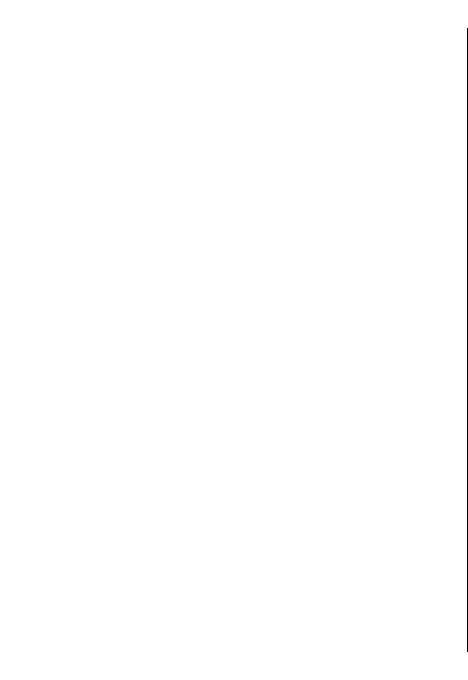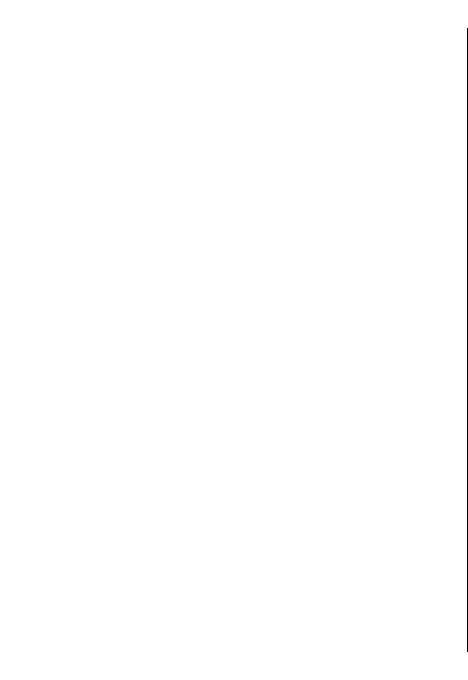
length of time for the device to ring before diverting
the call.
• If out of reach — Divert calls when the device is
switched off or out of network coverage.
• If not available — Divert calls if you have an active
call, do not answer, or the device is switched off or
out of network coverage.
To divert calls to your voice mailbox, select a call type,
a diverting option, andOptions > Activate > To
voice mailbox.
To divert calls to another phone number, select a call
type, a diverting option, and Options > Activate >
To other number. Enter the number, or select Find to
retrieve a number saved in Contacts.
To check the current diverting status, scroll to the
diverting option, and select Options > Check status.
To stop diverting calls, scroll to the diverting option,
and select Options > Deactivate.
Call barring
Select Menu > Ctrl. panel > Settings and Phone >
Call barring.
You can bar the calls that can be made or received with
the device (network service). To change the settings,
you need the barring password from your service
provider. Call barring affects all call types.
Select from the following:
• Outgoing calls — Prevent making voice calls with
your device.
• International calls — Prevent calling to foreign
countries or regions.
• International calls except to home country
— Prevent calls to foreign countries or regions, but
allow calls to your home country.
• Incoming calls — Prevent incoming calls.
• Incoming calls when roaming — Prevent
incoming calls when outside your home country.
To check the status of voice call barrings, select the
barring option and Options > Check status.
To stop all voice call barrings, select a barring option
and Options > Deactivate all barrings.
To change the password used for barring voice, fax, and
data calls, select Options > Edit barring password.
Enter the current code, then the new code twice. The
barring password must be four digits long. For details,
contact your service provider.
Voice dialling
Your device supports enhanced voice commands.
Enhanced voice commands are not dependent on the
speaker’s voice, so do not need to record voice tags in
advance. The device creates a voice tag for the entries
in contacts, and compares the spoken voice tag to it.
The voice recognition in the device adapts to the main
user’s voice to recognise the voice commands better.
The voice tag for a contact is the name or nickname
that is saved on the contact card. To listen to the
synthesised voice tag, open a contact card, and select
Options > Voice tag details > Play voice tag.
34
Make calls