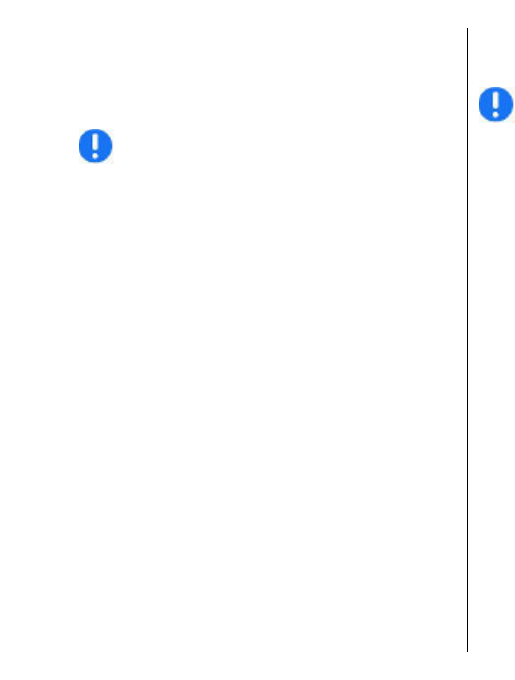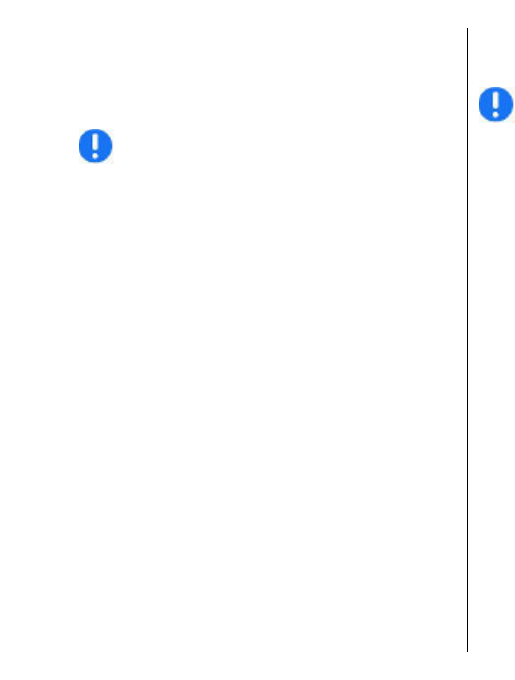
Start navigating by car — Go to a location, press the
scroll key, and select Drive to.
When you use car navigation for the first time, you are
asked to select the language of the voice guidance and
download the related voice guidance files.
Note: Downloading content such as maps,
satellite images, voice files, guides or traffic
information may involve transmission of large
amounts of data (network service).
Switch views during the navigation — Press the
scroll key, and select 2D view, 3D view, Arrow view,
or Route overview.
Find an alternative route — Select Options > Diff.
route.
Repeat the voice guidance — Select Options >
Repeat.
Adjust the volume of the voice guidance — Select
Options > Volume.
View the trip distance and duration — Select
Options > Dashboard.
Stop navigating — Select Stop.
Your first consideration while using Maps should be
road safety. The service should not be used by the
driver of a motor vehicle while driving.
Traffic and safety
The real-time traffic information service provides
information about traffic events that may affect your
travel. You can purchase and download the traffic
information service to your device, if available in your
country or region.
Note: Downloading content such as maps,
satellite images, voice files, guides or traffic
information may involve transmission of large
amounts of data (network service).
Content such as satellite images, guides, weather and
traffic information and related services are generated
by third parties independent of Nokia. The content may
be inaccurate and incomplete to some extent and is
subject to availability. Never rely solely on the
aforementioned content and related services.
To purchase a licence for the traffic information service,
select Options > Shop & licences > Shop > Traffic
& safety.
When you purchase the licence, you also get the
notification service for speed cameras, if available for
your country or region.
The location of speed cameras can be shown on your
route during navigation and tracking, if this feature is
enabled. Some jurisdictions prohibit or regulate the
use of speed camera location data. Nokia is not
responsible for the accuracy, or the consequences of
use of speed camera location data.
To view information about traffic events, select
Options > Traffic info. The events are shown on the
map as triangles and lines.
To view the details of an event, including possible
rerouting options, select Options > Open.
94
Maps