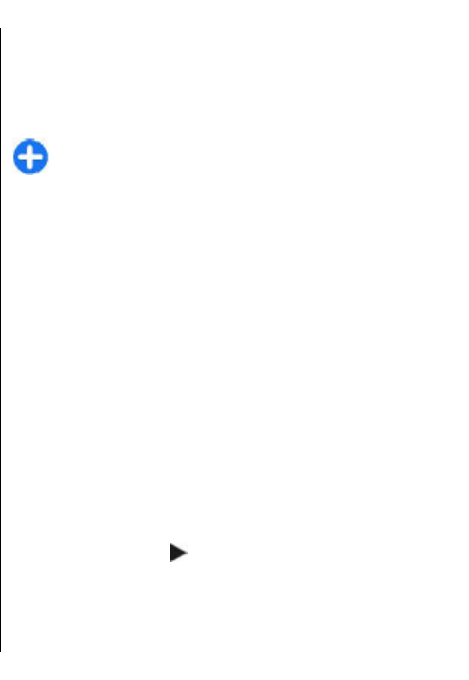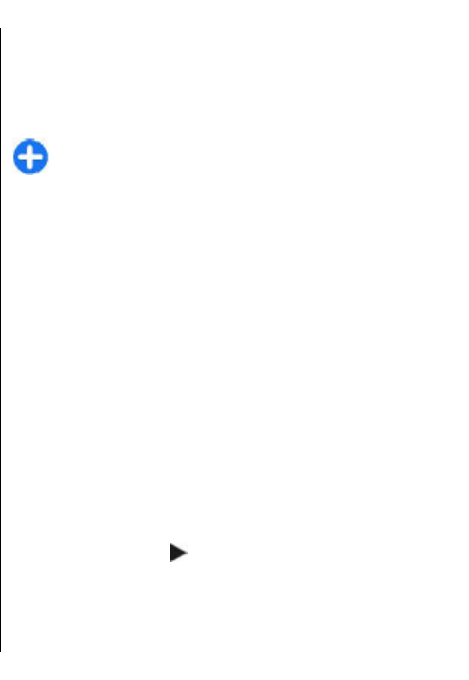
1. To create a meeting entry, select a day and
Options > New entry > Meeting request.
2. Enter the names of the required participants. To
add names from your contacts list, enter the first
few characters, and select from the proposed
matches. To add optional participants, select
Options > Add optional participants.
3. Enter the subject.
4. Enter the start and end times and dates, or select
All-day event.
5. Enter the location.
6. Set an alarm for the entry, if needed.
7. For a recurring meeting, set the recurrence time,
and enter the end date.
8. Enter a description.
To set the priority for the meeting request, select
Options > Priority.
To send the meeting request, select Options > Send.
Calendar views
Select Menu > Calendar.
You can switch between the following views:
• Month view shows the current month and the
calendar entries of the selected day in a list.
• Week view shows the events for the selected week
in seven day boxes.
• Day view shows the events for the selected day
grouped into time slots according to their starting
time.
• To-do view shows all to-do items.
• Agenda view shows the events for the selected day
in a list.
To change the view, select Options > Change view
and the desired view.
Tip: To open the week view, select the week
number.
To move to the next or the previous day in month,
week, day, and agenda view, select the desired day.
To change the default view, select Options >
Settings > Default view.
Contacts
About Contacts
Select Menu > Contacts.
With Contacts, you can save and update contact
information, such as phone numbers, home addresses,
and e-mail addresses of your contacts. You can add a
personal ringing tone or a thumbnail image to a
contact. You can also create contact groups, which
allow you to communicate with several contacts at the
same time, and send contact information to
compatible devices.
Whenever you see the
icon, scroll right to access a
list of available actions. To close the list, scroll left.
27
Your Nokia E72