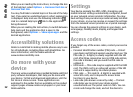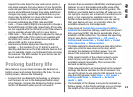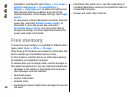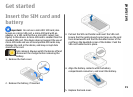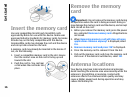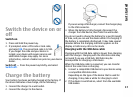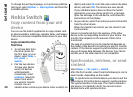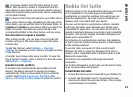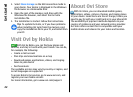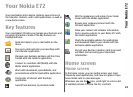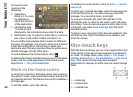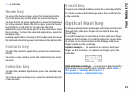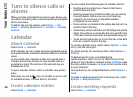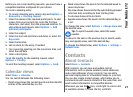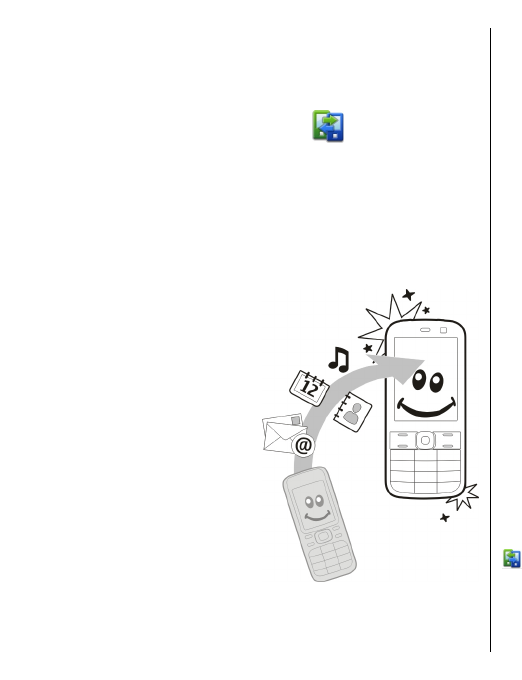
To change the writing language, or to activate predictive
text input, select Options > Input options and from the
available options.
Nokia Switch
Copy content from your old
device
You can use the Switch application to copy content such
as phone numbers, addresses, calendar items, and images
from your previous compatible Nokia device to your new
device.
Copy content for the
first time
1. To retrieve data from
the other device for
the first time, on your
device, select Menu >
Ctrl. panel >
Switch.
2. Pair the two devices.
To have your device
search for devices
with Bluetooth
connectivity, select
Continue. Select the
device from which
you want to transfer
content. You are
asked to enter a code on your device. Enter a code (1-16
digits), and select OK. Enter the same code on the other
device, and select OK. The devices are now paired.
If your old Nokia device does not have the Switch
application, your new device sends it in a message.
Open the message in the old device, and follow the
instructions on the display.
3. On your device, select the content you want to transfer
from the other device.
When the transfer has started, you can cancel it and
continue later.
Content is transferred from the memory of the other
device to the corresponding location in your device. The
transfer time depends on the amount of data to be
transferred.
The type of content that can be transferred depends on
the model of the device from which you want to transfer
content. If that device supports synchronization, you can
also synchronize data between the devices. Your device
notifies you if the other device is not compatible.
Synchronize, retrieve, or send
content
Select Menu > Ctrl. panel > Switch.
After the first transfer, select from the following to start a
new transfer, depending on the model:
to synchronize content between your device and the
other device, if the other device supports synchronization.
The synchronization is two-way. If an item is deleted in
one device, it is deleted in both. You cannot restore
deleted items with synchronization.
20
Get started