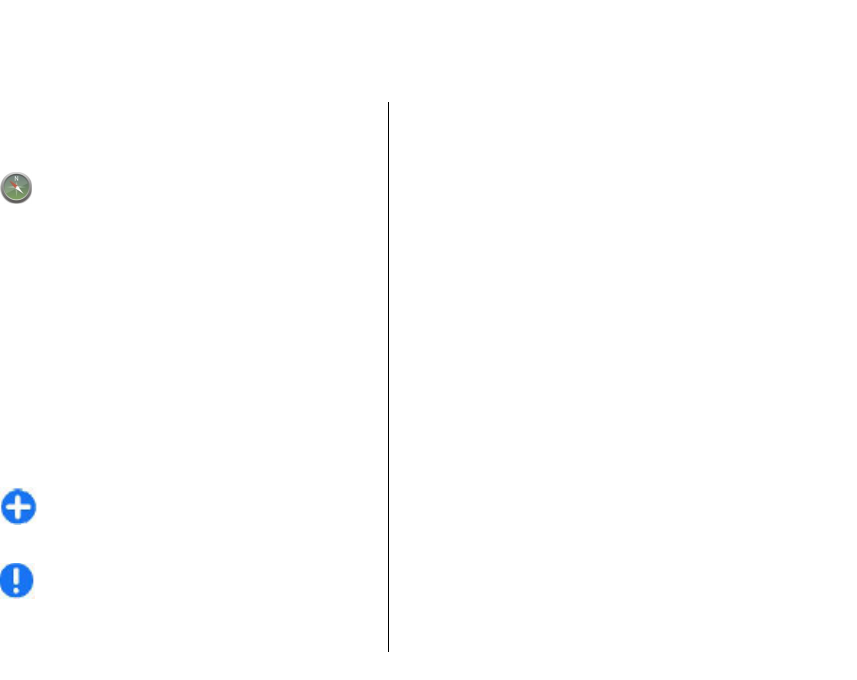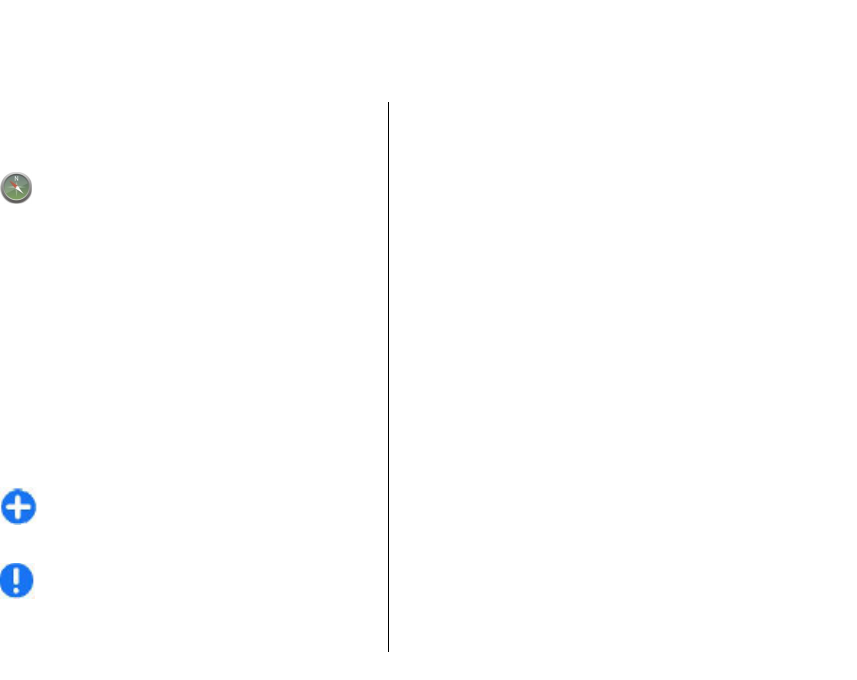
Maps
About Maps
Select Menu > Applications > GPS > Maps.
With Maps, you can see your current location on
the map, browse maps of different cities and countries,
search for places, plan routes from one location to
another, save locations, and send them to compatible
devices. You can also purchase traffic information and
navigation services, if available for your country or
region.
When you use Maps for the first time, you may need to
select an internet access point for downloading maps.
When you have an active data connection and browse
the map on the display, a new map is automatically
downloaded, if you browse to an area not covered by
the maps that have already been downloaded. You can
also use the Nokia Map Loader PC software to download
maps. To install Nokia Map Loader to a compatible PC,
visit www.nokia.com/maps.
Tip: To avoid data transfer costs, you can also
use Maps without an internet connection, and
browse the maps that are saved in your device
or memory card, if available in your device.
Note: Downloading content such as maps,
satellite images, voice files, guides or traffic
information may involve transmission of large
amounts of data (network service).
Almost all digital cartography is inaccurate and
incomplete to some extent. Never rely solely on the
cartography that you download for use in this device.
About GPS
The Global Positioning System (GPS) is operated by the
government of the United States, which is solely
responsible for its accuracy and maintenance. The
accuracy of location data can be affected by
adjustments to GPS satellites made by the United States
government and is subject to change with the United
States Department of Defense civil GPS policy and the
Federal Radionavigation Plan. Accuracy can also be
affected by poor satellite geometry. Availability and
quality of GPS signals may be affected by your location,
buildings, natural obstacles, and weather conditions.
GPS signals may not be available inside buildings or
underground and may be impaired by materials such
as concrete and metal.
GPS should not be used for precise location
measurement, and you should never rely solely on
location data from the GPS receiver and cellular radio
networks for positioning or navigation.
The trip meter has limited accuracy, and rounding
errors may occur. Accuracy can also be affected by
availability and quality of GPS signals.
89
Maps