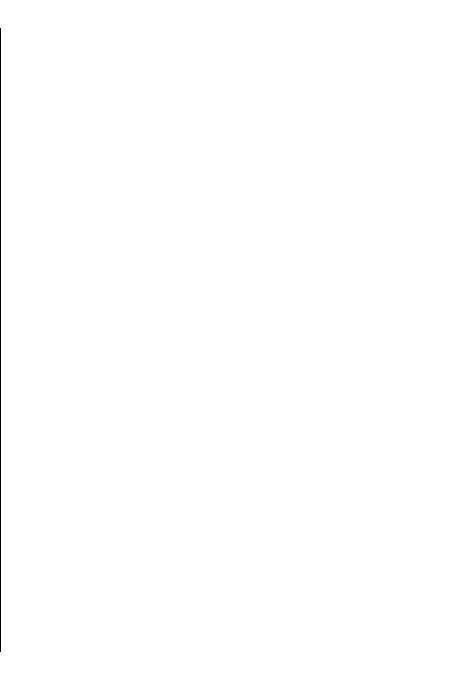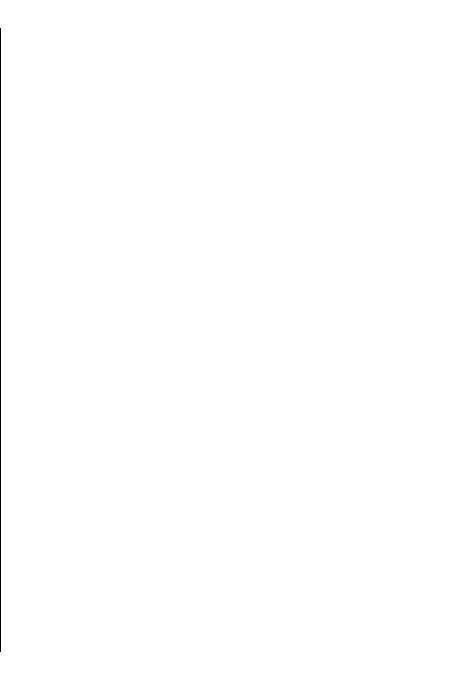
View your valid licences — Select Options > Shop
& licences > My licences.
View the services available in other regions —
Select Options > Shop & licences > Options >
Shops for other regions.
Walk to your
destination
When you purchase a licence for pedestrian navigation,
you can create routes that include pedestrian zones
and parks, prioritise walkways and smaller roads, and
omit motorways.
With the licence, you also get the enhanced search
service to your device, if available for your country or
region. The enhanced search service enables you to
find local events and travelling-related information
when you perform searches.
Select Menu > Applications > GPS > Maps.
Purchase a licence for pedestrian navigation —
Select Options > Shop & licences > Options >
Shops for other regions > All regions > City
Explorer. You can pay for the licence through a credit
card or in your phone bill, if supported by your service
provider.
Start navigating — Go to a location, press the scroll
key, and select Walk to.
The distance between the start and end points of a
walking route is limited to a maximum of 50 kilometres
(31 miles) and the travelling speed to a maximum of
30 kph (18 mph). If the speed limit is exceeded,
navigation stops and is resumed once the speed is back
within limits.
If the destination is on off-road terrain, the route is
displayed as a straight line to indicate the walking
direction.
There is no voice guidance available for pedestrian
navigation, but the device guides you with a tone or
vibration approximately 20 metres (22 yards) before
you need to turn or make another manoeuvre. The
guiding method depends on the settings of the profile
currently active in your device.
See an overview of the route — Select Options >
Route overview.
Stop navigating — Select Stop.
Drive to your
destination
You can purchase a licence for navigating on foot or by
car. The licence is region-specific and can be used only
in the selected area.
To help navigating and driving, you also have lane
assistance and speed limit warning services in your
device, if available for your country or region.
Select Menu > Applications > GPS > Maps.
Purchase a licence — Select Options > Shop &
licences > Shop, and select the drive navigation
option for your region.
93
Maps