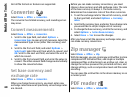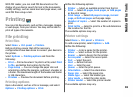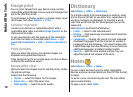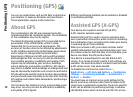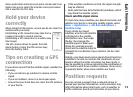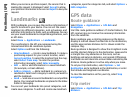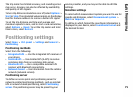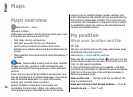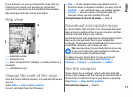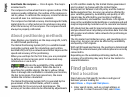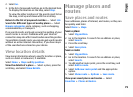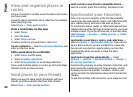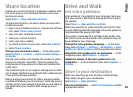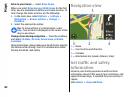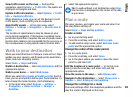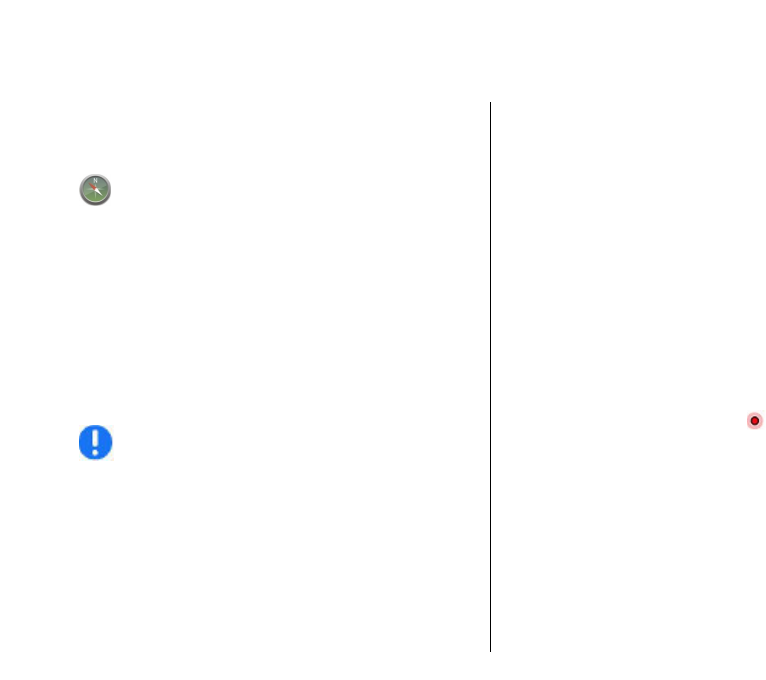
Maps
Maps overview
Select Menu > Maps.
Welcome to Maps.
Maps shows you what is nearby, helps you plan your route,
and guides you where you want to go.
• Find cities, streets, and services.
• Find your way with turn-by-turn directions.
• Synchronize your favorite locations and routes
between your cellular phone and the Ovi Maps internet
service.
• Check weather forecasts and other local information, if
available.
Note: Downloading content such as maps, satellite
images, voice files, guides or traffic information may
involve transmission of large amounts of data (network
service).
Some services may not be available in all countries, and
may be provided only in selected languages. The services
may be network dependent. For more information,
contact your network service provider.
Almost all digital cartography is inaccurate and
incomplete to some extent. Never rely solely on the
cartography that you download for use in this device.
Content such as satellite images, guides, weather and
traffic information and related services are generated by
third parties independent of Nokia. The content may be
inaccurate and incomplete to some extent and is subject
to availability. Never rely solely on the aforementioned
content and related services.
My position
View your location and the
map
See your current location on the map, and browse maps
of different cities and countries.
Select Menu > Maps and My position.
When the GPS connection is active,
marks your current
or last known location on the map. If the icon's colors are
faint, no GPS signal is available.
If only cell ID based positioning is available, a red halo
around the positioning icon indicates the general area you
might be in. The accuracy of the estimate increases in
densely populated areas.
Move on the map — Use the scroll key. By default, the
map is oriented north.
View your current or last known location — Press 0.
Zoom in or out. — Press * or #.
76
Maps