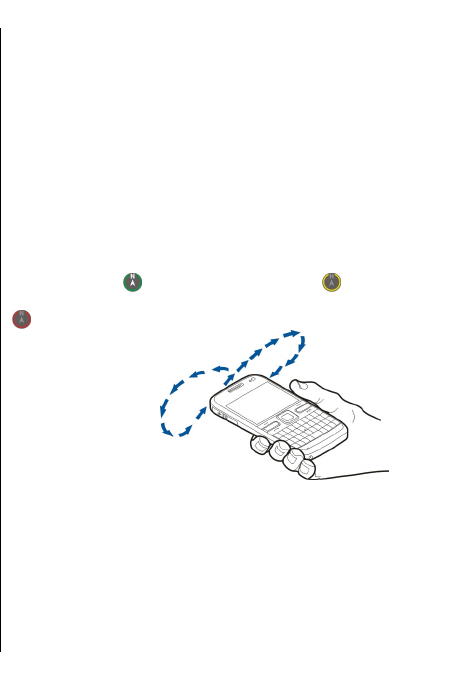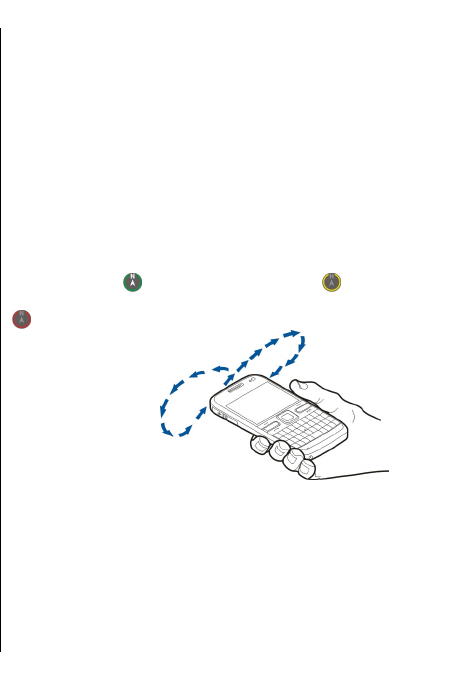
To update the traffic information, select Update traffic
info.
To set your device to plan a new route automatically to
avoid traffic events, in the main view, select Options >
Tools > Settings > Navigation > Reroute due to
traffic.
Weather information
Weather information is only available if you have an
active internet connection.
To view the current weather conditions of a location,
scroll to the location, press the scroll key, and select
Details and weather.
To view the weather forecast for the location, select
the forecast from the details view, or select Options >
Full weather details, if available.
Use Maps with the
compass
Select Menu > Applications > GPS > Maps.
When the compass in your device is enabled, the circle
around the compass is green, and the map view rotates
automatically according to the direction to which the
top of the device is pointing.
To enable the compass, select Options > Tools >
Turn compass on. When the compass is not in use, the
circle around the compass is white, and the map view
does not rotate automatically.
Calibrate compass
The compass has limited accuracy. Electromagnetic
fields, metal objects, or other external circumstances
may also affect the accuracy of the compass. The
compass should always be properly calibrated.
To calibrate the compass, do the following:
Rotate the device around all axes in a continuous
movement until the calibration indicator changes its
colour to green
. If the indicator is yellow , the
accuracy of the compass is low. If the indicator is red
, the compass is not calibrated.
Maps settings
To edit the Maps settings, select Options > Tools >
Settings and from the following:
• Internet — Define the internet settings.
• Navigation — Define the navigation settings.
• Route — Define the routing settings.
95
Maps