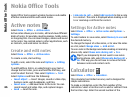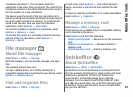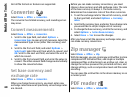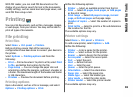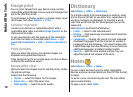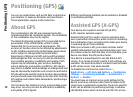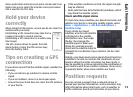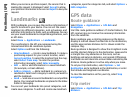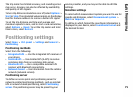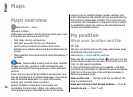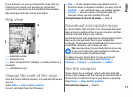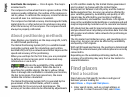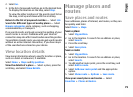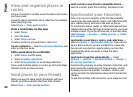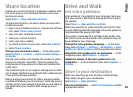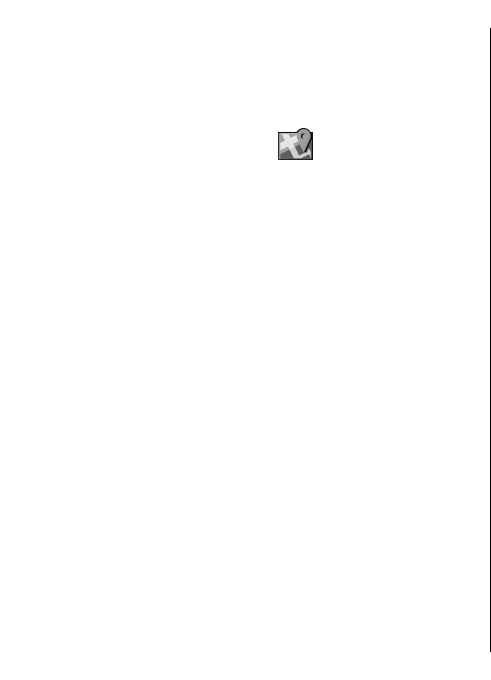
When you receive a position request, the service that is
making the request is displayed. Select Accept to allow
your position information to be sent or Reject to deny the
request.
Landmarks
With Landmarks, you can save the position information of
specific locations in your device. You can sort the saved
locations into different categories, such as business, and
add other information to them, such as addresses. You can
use your saved landmarks in compatible applications, such
as GPS data.
Select Menu > Applications > Landmarks.
The coordinates in the GPS are expressed using the
international WGS-84 coordinate system.
Select Options and from the following:
• New landmark — Create a new landmark. To make a
positioning request for your current location, select
Current position. To select the location from the map,
select Select from map. To enter the position
information manually, select Enter manually.
• Edit — Edit or add information to a saved landmark
(for example, a street address).
• Add to category — Add a landmark to a category in
Landmarks. Select each category to which you want to
add the landmark.
• Send — Send one or several landmarks to a compatible
device. Your received landmarks are placed in the Inbox
folder in Messaging.
You can sort your landmarks into preset categories, and
create new categories. To edit and create new landmark
categories, open the categories tab, and select Options >
Edit categories.
GPS data
Route guidance
Select Menu > Applications > GPS data and
Navigation.
Start the route guidance outdoors. If started indoors, the
GPS receiver may not receive the necessary information
from the satellites.
Route guidance uses a rotating compass on the device
display. A red ball shows the direction to the destination,
and the approximate distance to it is shown inside the
compass ring.
Route guidance is designed to show the straightest route
and the shortest distance to the destination, measured in
a straight line. Any obstacles on the route, such as
buildings and natural obstacles, are ignored. Differences
in altitude are not taken into account when calculating the
distance. Route guidance is active only when you move.
To set your trip destination, select Options > Set
destination and a landmark as the destination, or enter
the latitude and longitude coordinates.
To clear the destination set for your trip, select Stop
navigation.
Trip meter
Select Menu > Applications > GPS data and Trip
distance.
74
Positioning (GPS)