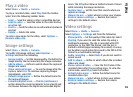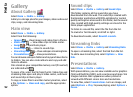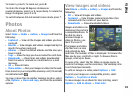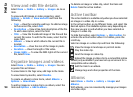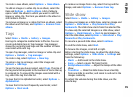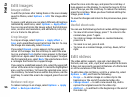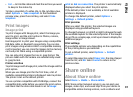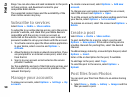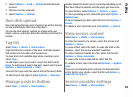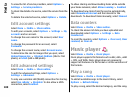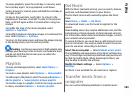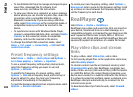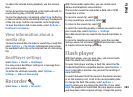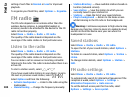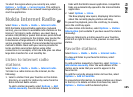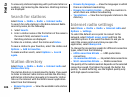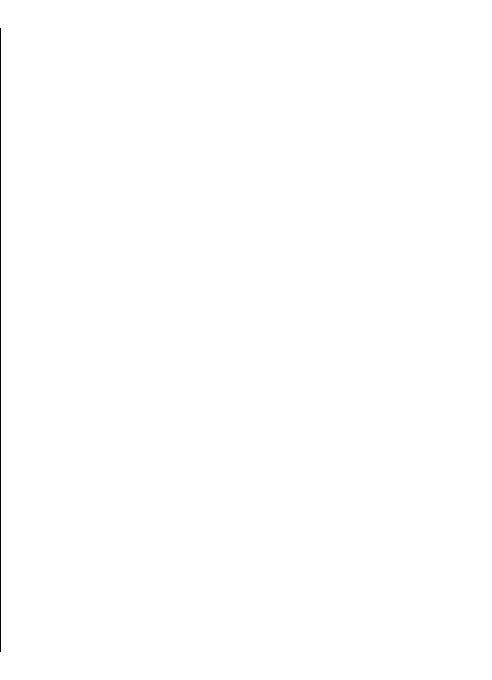
2. Select Options > Send > Upload and the desired
account.
3. Edit your post as required.
4. Select Options > Upload.
One-click upload
One-click upload lets you post images to an online sharing
service immediately after capturing them.
To use one-click upload, capture an image with your
device camera, and select the online sharing icon from the
toolbar.
Tag list
Select Menu > Media > Share online.
Tags describe the content of the post, and help viewers
find content in the online sharing services.
To view the list of available tags when creating a post,
select Tags:.
To add tags to your post, select a tag from the list and
Done. To add several tags to the post, select each tag and
Options > Mark/Unmark > Mark.
To search for tags, enter the search text in the search field.
To add a tag to the tag list, select Options > New tag.
Manage posts in Outbox
Select Menu > Media > Share online.
Outbox shows the posts you are currently uploading, posts
that have failed to upload, and the posts you have sent.
To open Outbox, select Outbox > Options > Open.
To start uploading a post, select the post and Options >
Upload now.
To cancel uploading a post, select the post and Options >
Cancel.
To delete a post, select the post and Options > Delete.
View service content
Select Menu > Media > Share online.
To view the content of a service, select the service and
Options > Open.
To open a feed, select the feed. To open the feed in the
browser, select the service provider's website.
To view comments related to a file, select the file and
Options > View comments.
To view a file in full screen mode, select the file.
To update a feed, select the feed and Options > Update
now.
If you see an interesting file and want to download the
entire feed to your device, select the file and Options >
Subscribe to contact.
Service provider settings
Select Menu > Media > Share online.
99
Media