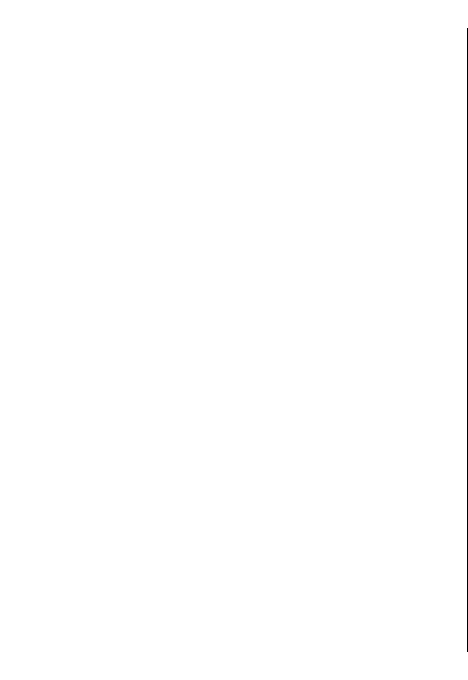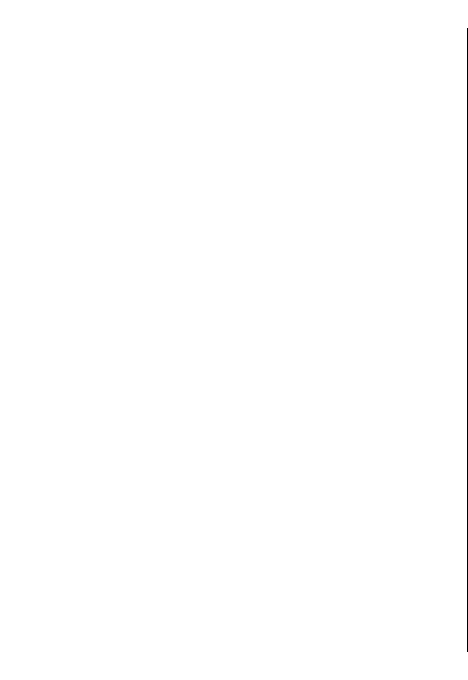
• Map — Define the map settings.
• Synchronisation — Define the settings for
synchronising saved items with the Ovi web service.
Internet settings
To define the internet settings, select Options >
Tools > Settings > Internet and from the following:
• Go online at start-up — Set the device to open an
internet connection when you start Maps.
• Default access point or Network
destination — Select the access point to be used
when connecting to the internet.
• Roaming warning — Set the device to notify when
your device registers to a network other than your
home network.
Navigation settings
To define the navigation settings, select Options >
Tools > Settings > Navigation and from the
following:
• Voice guidance — Select the language of the voice
guidance for car navigation. You may need to
download the voice files before you can select the
language. Downloading voice guidance files may
involve the transmission of large amounts of data
through your service provider’s network. Contact
your service provider for information about data
transmission charges.
• Backlight — Define the backlight setting.
• Automatic zoom — Use automatic zooming.
• Traffic info update — Update the information
about traffic events.
• Reroute due to traffic — Plan a new route to avoid
traffic events.
• Time indicator — Show the travel time or
estimated time of arrival on the display.
• Speed limit warner — Set the device to notify
when you exceed the speed limit, if speed limit
information is available for your route.
• Safety spot warner — Set the device to notify
when you approach a speed camera, if such
information is available for your route.
The available options may vary.
Route settings
To edit the route settings, select Options > Tools >
Settings > Route.
To select the mode of transportation, select Transport
mode > Walk or Drive. If you select Walk, one-way
streets are regarded as normal streets and walkways
can be used.
To use the faster route, select Route selection >
Faster route. This option is available only if you have
selected Drive as the mode of transportation.
To use the shorter route, select Route selection >
Shorter route.
To plan routes that combine the advantages of both
the shorter and the faster route, select Route
selection > Optimised.
96
Maps