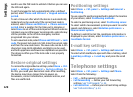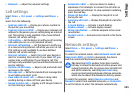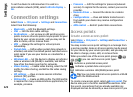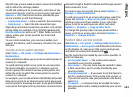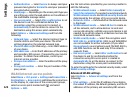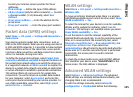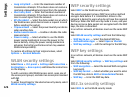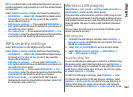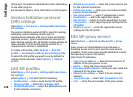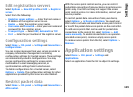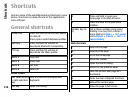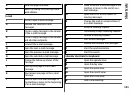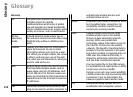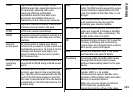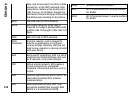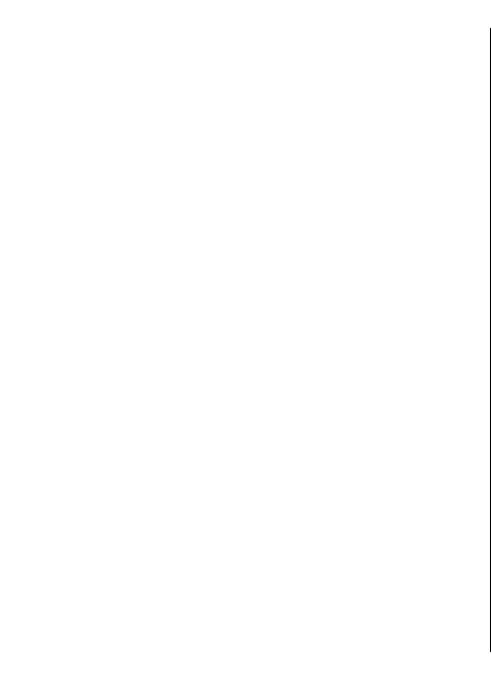
this plug-in for network authentication after attempting
to use other plug-ins.
See the device help for more information on EAP plugins.
Session initiation protocol
(SIP) settings
Select Menu > Ctrl. panel > Settings and Connection >
SIP settings.
The session initiation protocol (SIP) is used for creating,
modifying, and terminating certain types of
communication sessions with one or more participants
(network service). Typical communication sessions are
video sharing and net calls. SIP profiles include settings for
these sessions. The SIP profile used by default for a
communication session is underlined.
To create a SIP profile, select Options > New SIP
profile > Use default profile or Use existing profile.
To select the SIP profile you want to use by default for
communication sessions, select Options > Default
profile.
Edit SIP profiles
Select Menu > Ctrl. panel > Settings and Connection >
SIP settings.
Select Options > Edit and from the following:
• Profile name — Enter a name for the SIP profile.
• Service profile — Select IETF or Nokia 3GPP.
• Default destination — Select the destination to use
for the internet connection.
• Default access point — Select the access point to use
for the internet connection.
• Public user name — Enter your user name provided
by your service provider.
• Use compression — Select if compression is used.
• Registration — Select the registration mode.
• Use security — Select if security negotiation is used.
• Proxy server — Enter the proxy server settings for this
SIP profile.
• Registrar server — Enter the registration server
settings for this SIP profile.
Edit SIP proxy servers
Select Options > New SIP profile or Edit > Proxy
server.
Proxy servers are intermediate servers between a
browsing service and its users used by some service
providers. These servers may provide additional security
and speed up access to the service.
Select from the following:
• Proxy server address — Enter the host name or IP
address of the proxy server in use.
• Realm — Enter the proxy server realm.
• User name and Password — Enter your user name and
password for the proxy server.
• Allow loose routing — Select if loose routing is
allowed.
• Transport type — Select UDP, Automatic or TCP.
• Port — Enter the port number of the proxy server.
128
Settings