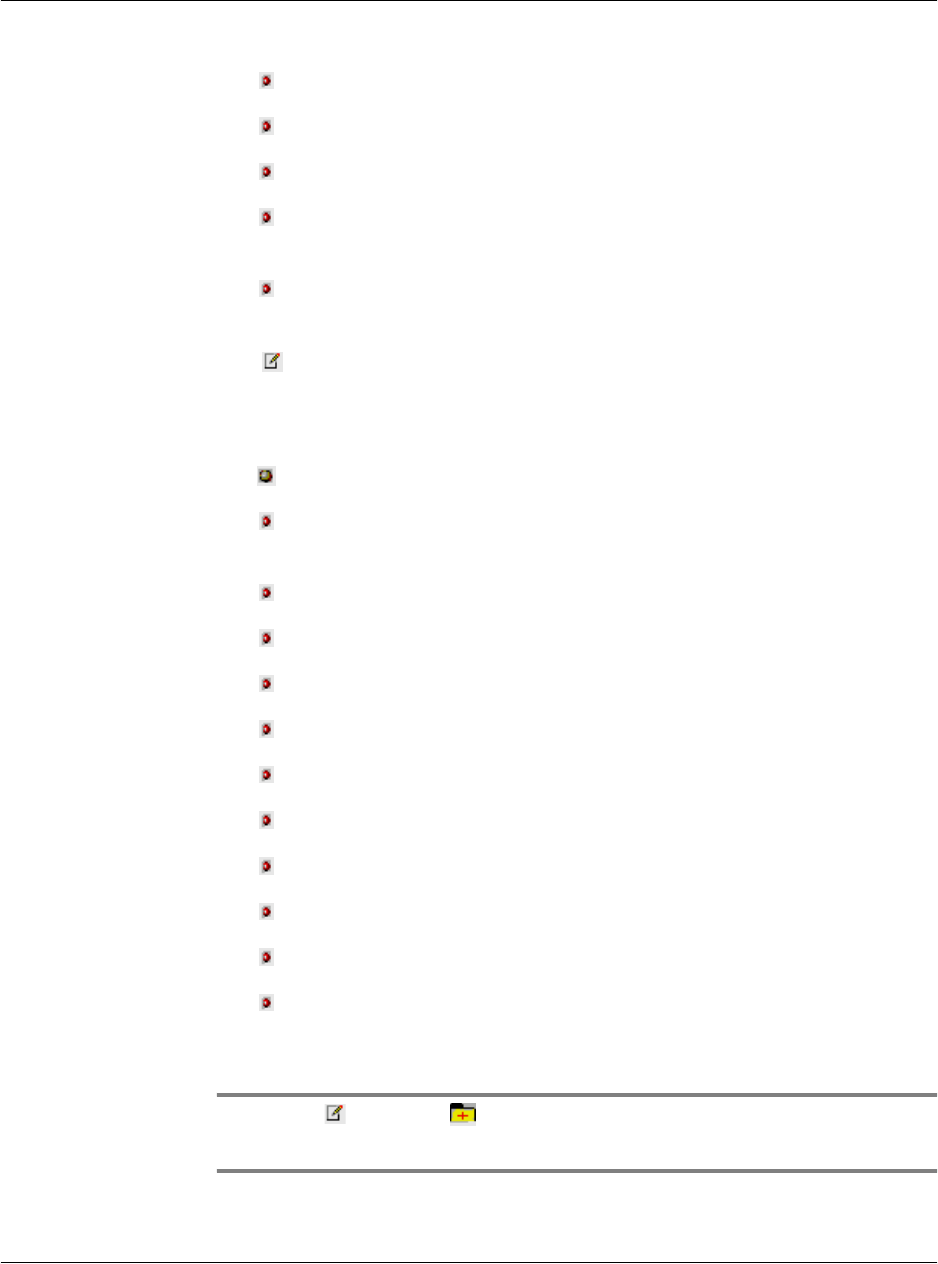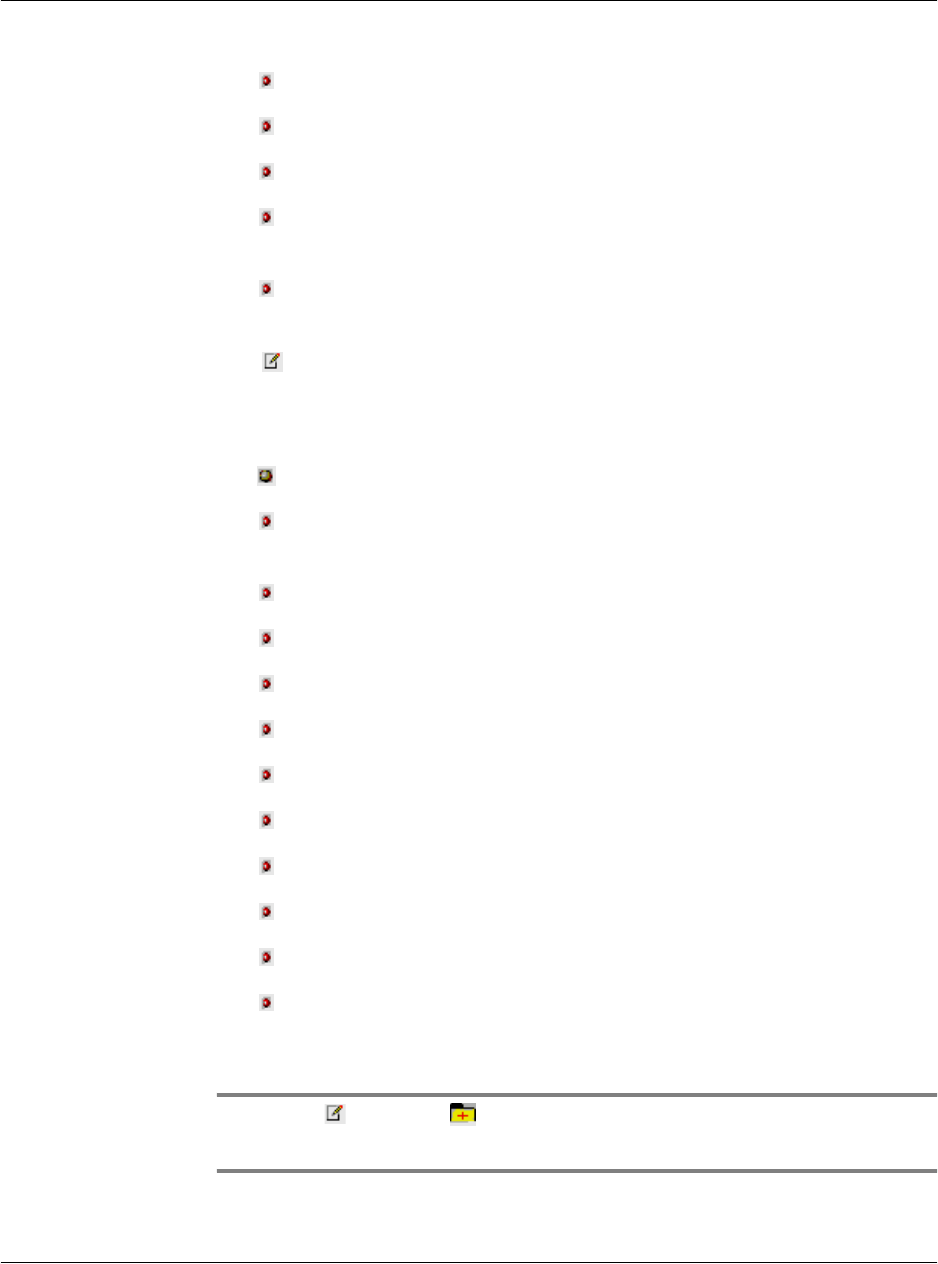
Using the WAP Browser
G18 User Manual 105
•Click Undo to remove the last entered shortcut.
•Click Clear All to clear the URL editbox.
•Click Go to open the site.
• You can also enter the URL of the site to open in the address bar
and click Go.
• You can open the URL wizard by clicking More from the Popup
list displayed to the left of the address bar.
• See also:Address Bar
Favorites
• Your favorite sites!
• To view or organise your favorites, click on Go->Favorites from
the menu.
• The favorites under various categories are displayed.
• Select a favorite URL and click Go to open that site.
• To delete a favorite, select it and click Delete.
• To add a new URL to favorite list, click Go->Edit Favorites....
• The current URL is shown, which can be edited.
• Give a name for the favorite.
• Enter the category and click Add.
• To add a category, click New Category
• Give the name of new category and click Add.
• To delete a category, click Delete Category. Categories with the
number of links are displayed. Select the one you want to delete and
click Delete.
NOTE: Clicking on the toolbar also opens the favorite
list.