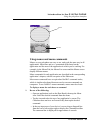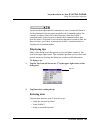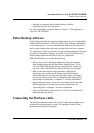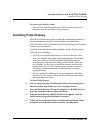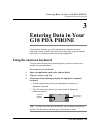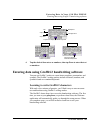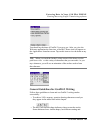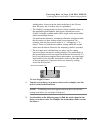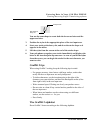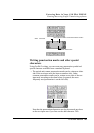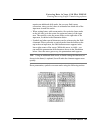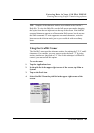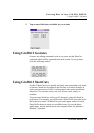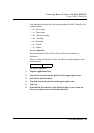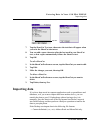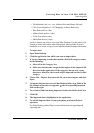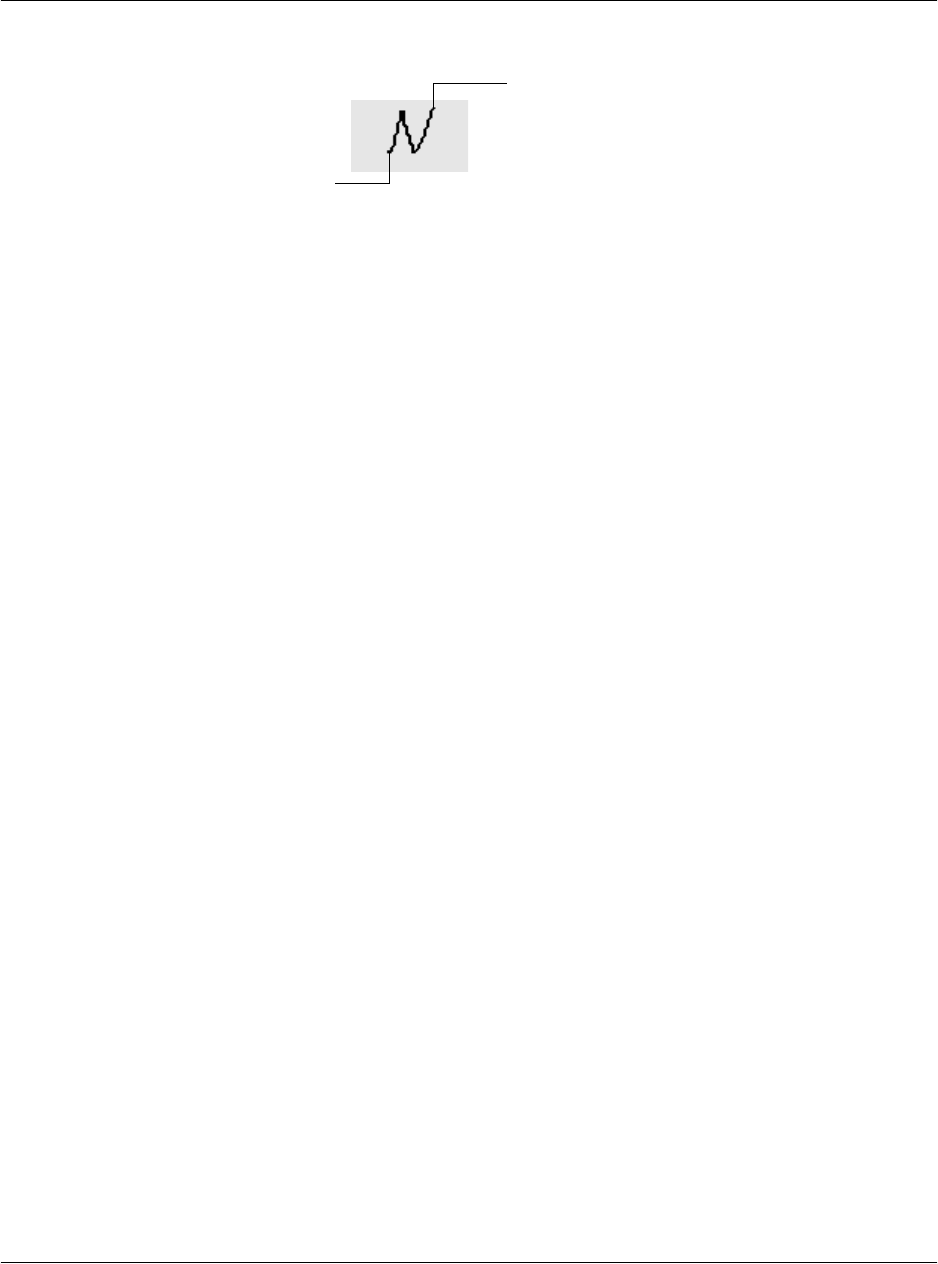
Entering Data in Your G18 PDA PHONE
Entering data using Graffiti 2 handwriting software
G18 User Manual 27
You use the same shape to create both the lowercase letter and the
uppercase letter.
3. Position the stylus in the appropriate place of the text input area.
4. Start your stroke at the heavy dot, and draw the stroke shape as it
appears in the tables.
5. Lift the stylus from the screen at the end of the stroke shape.
6. Your pda phone recognizes your stroke immediately and displays the
letter at the insertion point tap onscreen. As soon as you lift the stylus
from the screen, you can begin the stroke for the next character you
want to write.
Graffiti 2 tips
When using Graffiti 2 writing, keep the following tips in mind:
• For greater accuracy, draw letters with large strokes; strokes that
nearly fill the text input area are easily interpreted.
• To delete characters, set the insertion point to the right of the
character you want to delete, and draw the Backspace stroke (a line
from right to left) in the text input area.
• Write at natural speed. Writing too slowly can produce errors.
• Do not write at a slant. Keep vertical strokes parallel to the sides of
the text input area.
• When letters and numbers can be written using two different
strokes, use the easiest one for you.
• Press firmly.
The Graffiti 2 alphabet
Draw Graffiti 2 letters according to the following alphabet.
Start stroke at
heavy dot.
Lift stylus here.