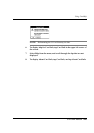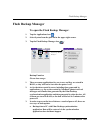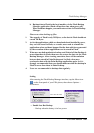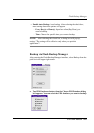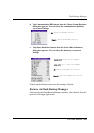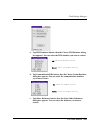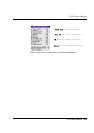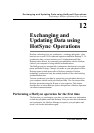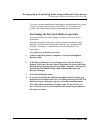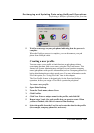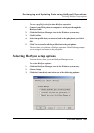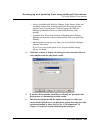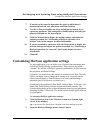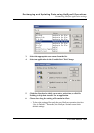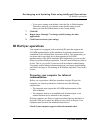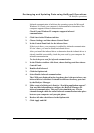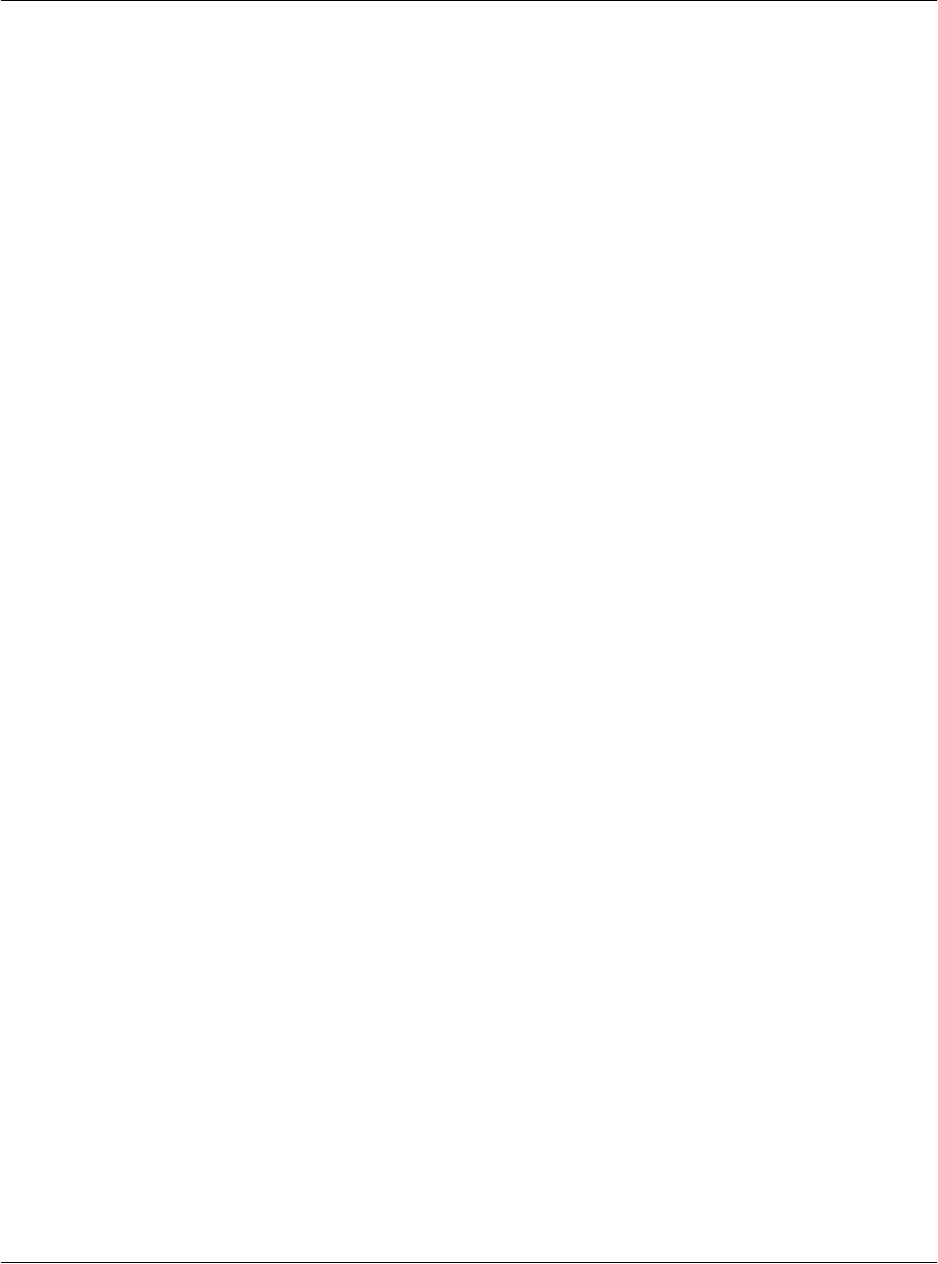
Exchanging and Updating Data using HotSync® Operations
Performing a HotSync operation for the first time
G18 User Manual 236
If you are a System Administrator preparing several pda phones for a group
of users, you may want to create a user profile. See “Creating a user
profile” later in this chapter before performing the following steps.
Performing the first local HotSync operation
You must perform your first HotSync operation with a local, direct
connection.
The following steps assume that you have already installed the Palm
Desktop. If you have not installed this software, see “Installing Palm
Desktop ” in Chapter 1, “Introduction to the G18pda phone” for
instructions.
To perform a local HotSync operation:
1. Connect your PDA phone to computer’s serial port through the
HotSync cable.
2. If the HotSync Manager is not running, start it: On the Windows
desktop, click Start, and then choose Programs. Navigate to the Palm
Desktop program group and choose HotSync Manager. Alternatively,
you can start the Palm Desktop which automatically opens the
HotSync Manager.
3. Select Local from the menu.
4. If you are performing the HotSync operation for the first time, you
must enter a user name in the New User dialog box and click OK. The
HotSync Progress dialog box appears and synchronization begins.
Every pda phone should have a unique name. To prevent loss of a
user’s records, never try to synchronize more than one pda phone to
the same user name.