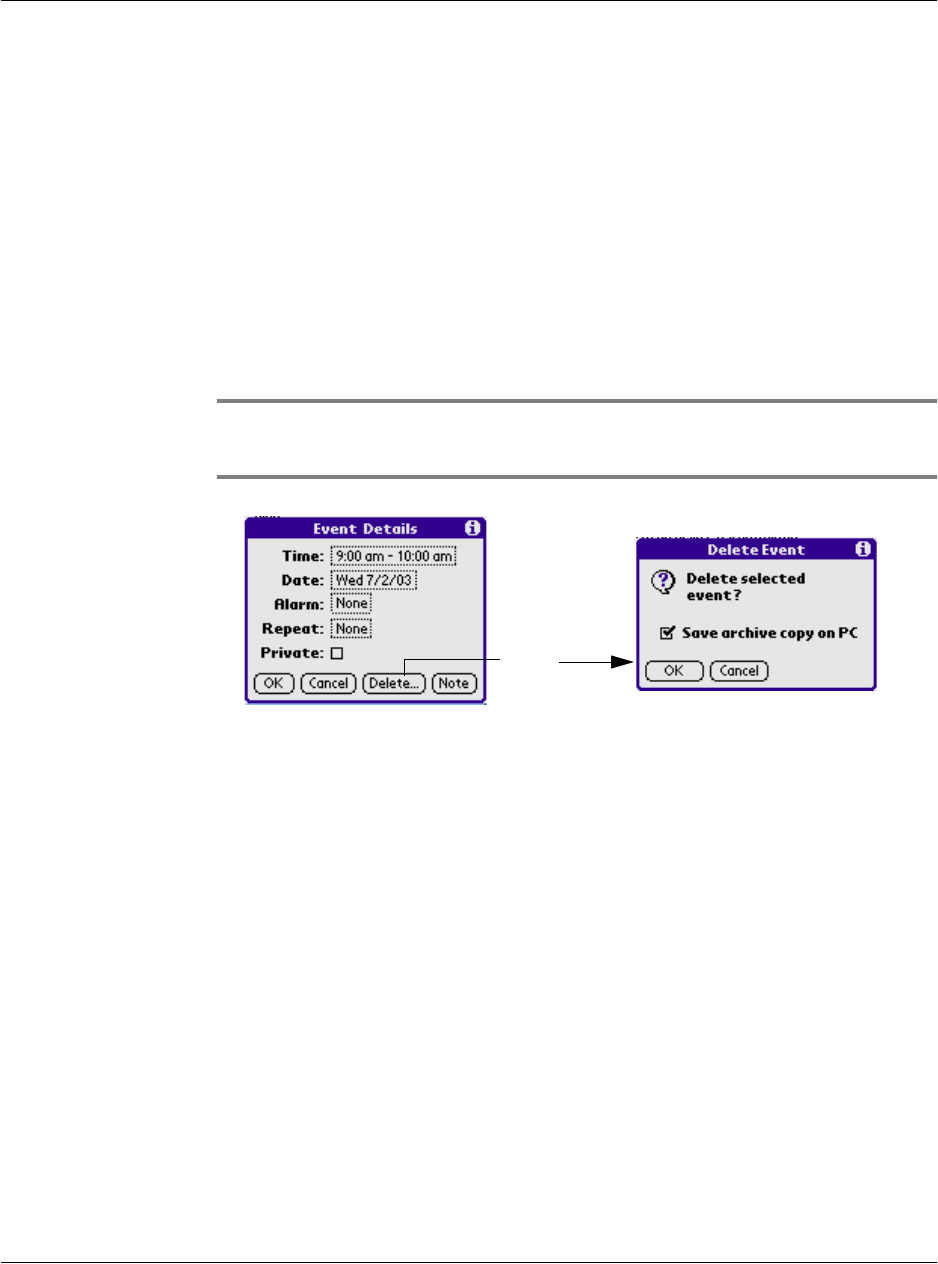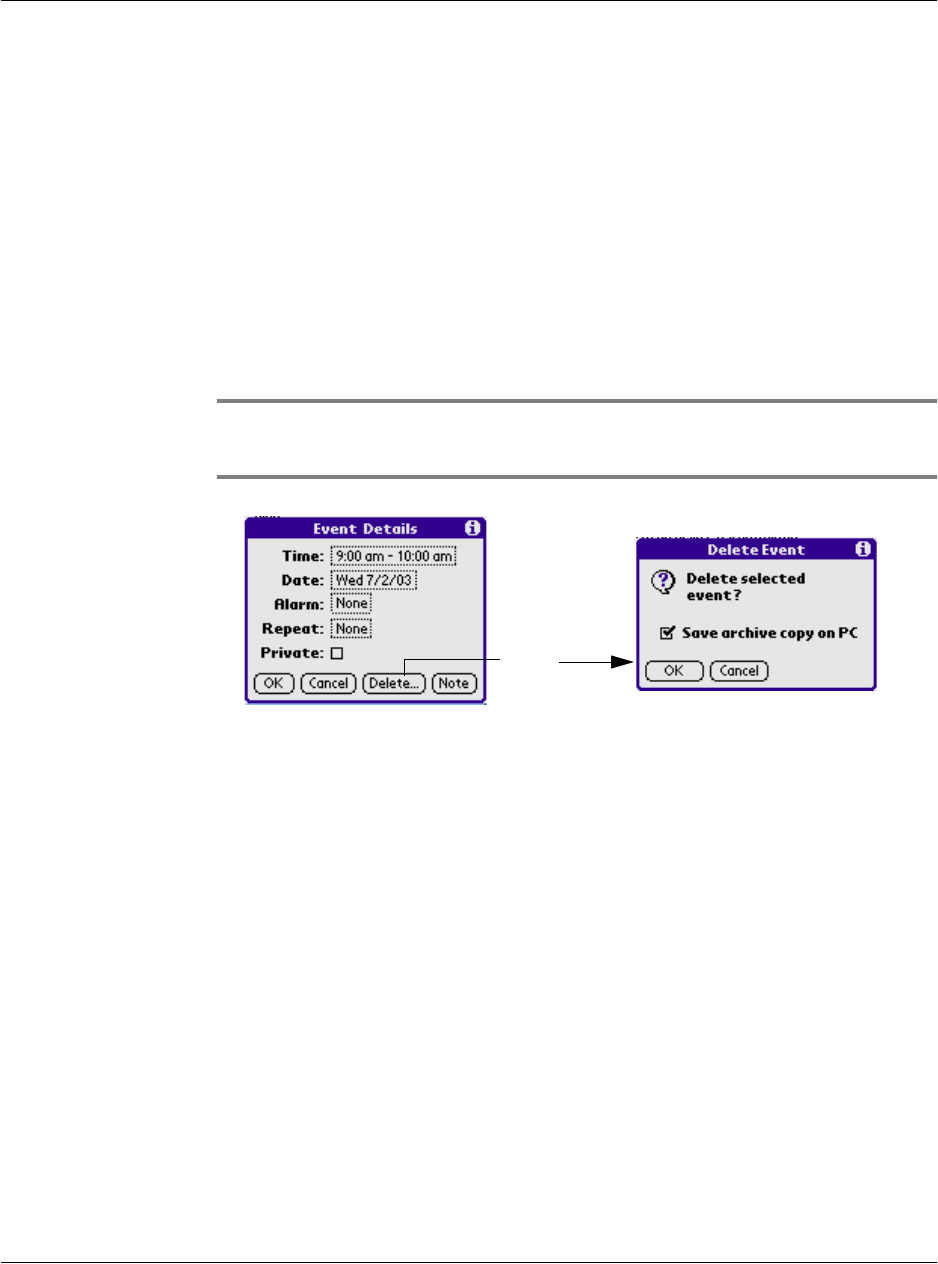
Using the Date Book
G18 User Manual 146
Making changes to repeating or continuous events
When changes are made to a repeating or continuous event , you can
decided which events to change the events:all of the spectrum events,the
current events ,or the events that take place in the future.
To delete repeating events:
1. Select the event you want to delete.
2. Tap Details. The Event Details screen opens.
3. Tap Delete. The Delete Event screen opens asking for confirmation of
the deletion.
TIP: You can also select Delete Event from the Record menu. This
opens the Repeating Event screen.
4. Select one of the following options:
•Tap OK to delete a single occurrence of this event
• Tap Cancel to go back to the previous box
• The Save archive copy on PC option will store deleted record in an
archive file on your Desktop at the next HotSync operation. Some
record will be hidden but not deleted until then.
The event is removed from your datebook and you are returned to the day
view where you started. These steps apply to all changes you make to
repeating or continuous events.
About scheduling repeating or continuous events
Keep the following in mind when scheduling repeating or continuous
events:
Tap
Delete