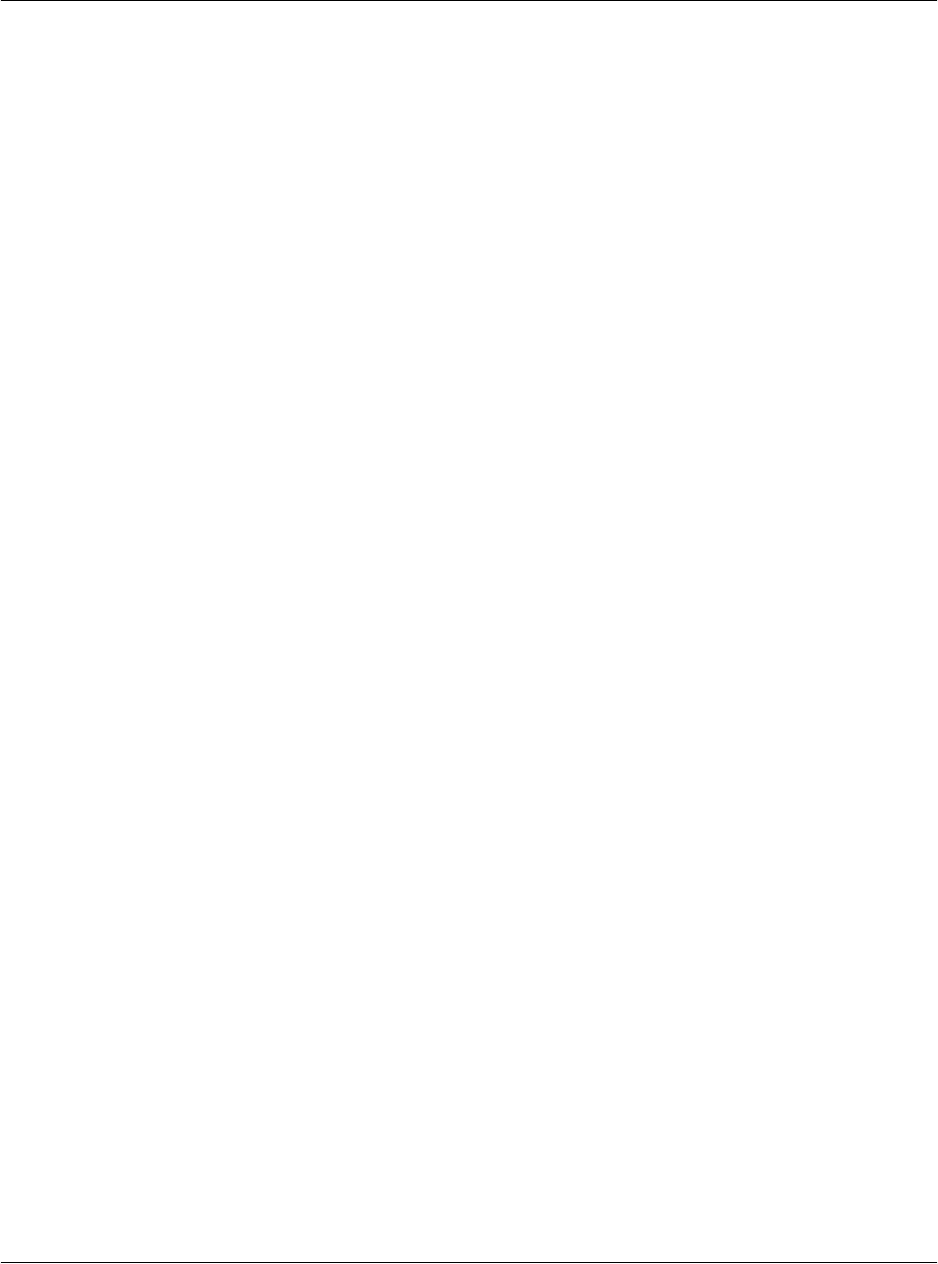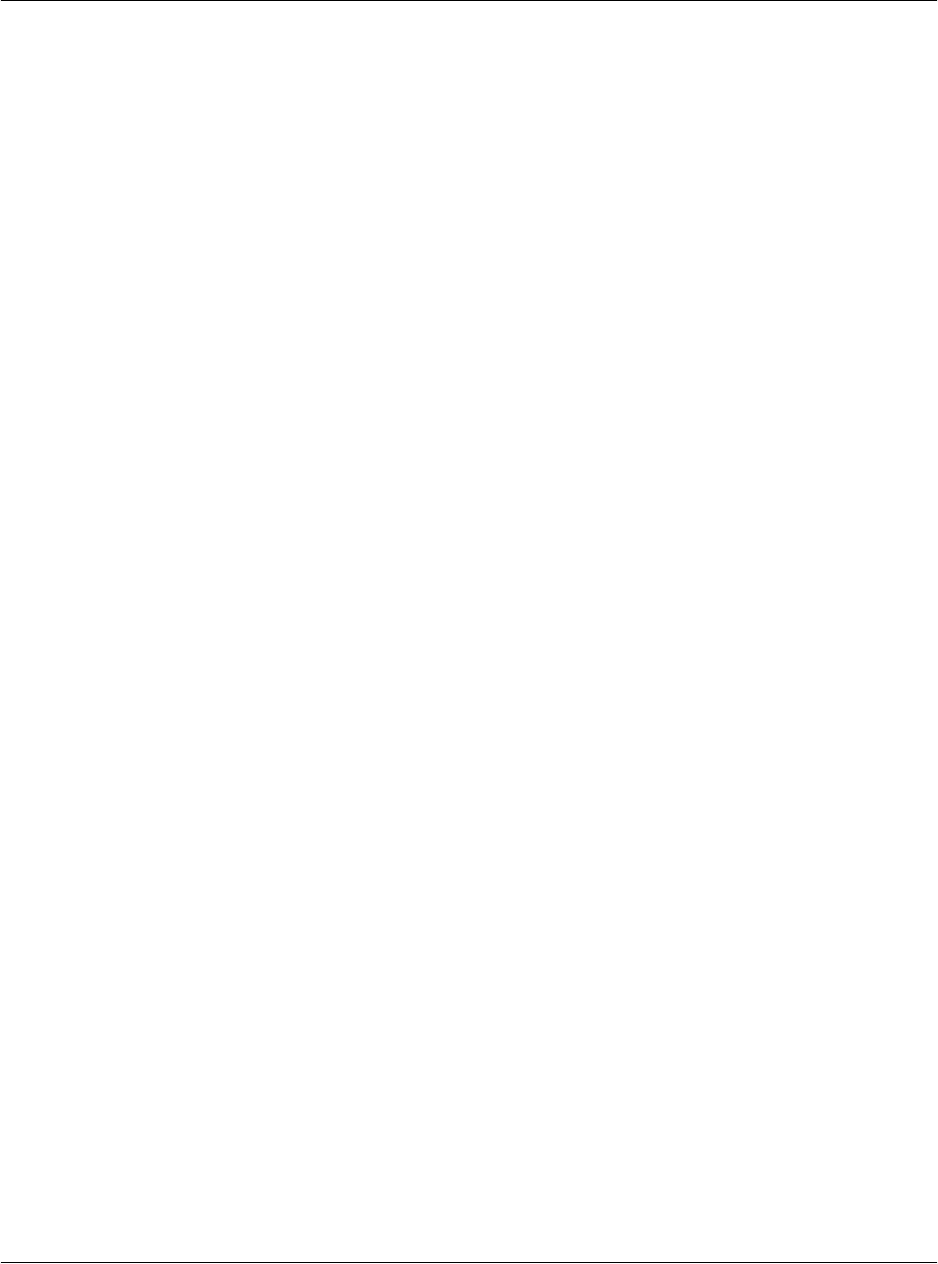
Assigning security options
G18 User Manual 225
2. In the Applications Launcher, tap the Security icon.
3. Tap the Password box.
4. Enter a password—either the one you want to assign or your current
password if you want to change or delete it—and tap OK
5. Choose from the following options:
• To assign a password, enter the password again to verify it, and tap
OK.
• To change your password, enter a new password and tap OK.
• To delete your password, enter your current password. Tap OK, and
then tap Delete.
Locking your pda phone
You can turn off and lock your pda phone with a password to protect
information. You must then enter the password when you turn on your
device to gain access to the information on it.
If you forget the password, you must perform a hard reset to resume using
your pda phone. Performing a hard reset deletes all the records in your pda
phone; however, you can restore all synchronized data at the next HotSync
operation. See “Performing a hard reset” in Appendix A for more
information.
To lock your pda phone with a password:
1. Assign a password, as described in “Assigning and editing passwords”
earlier in this chapter.
A password is required before using the Auto Lock Handheld option.
2. Tap Auto Lock Handheld. The System Lockout dialog box appears.
3. Tap Turn Off Device. Your device is turned off and locked.
To turn on and unlock your pda phone:
1. Turn on your device.
2. Enter your password at the prompt; then tap OK.