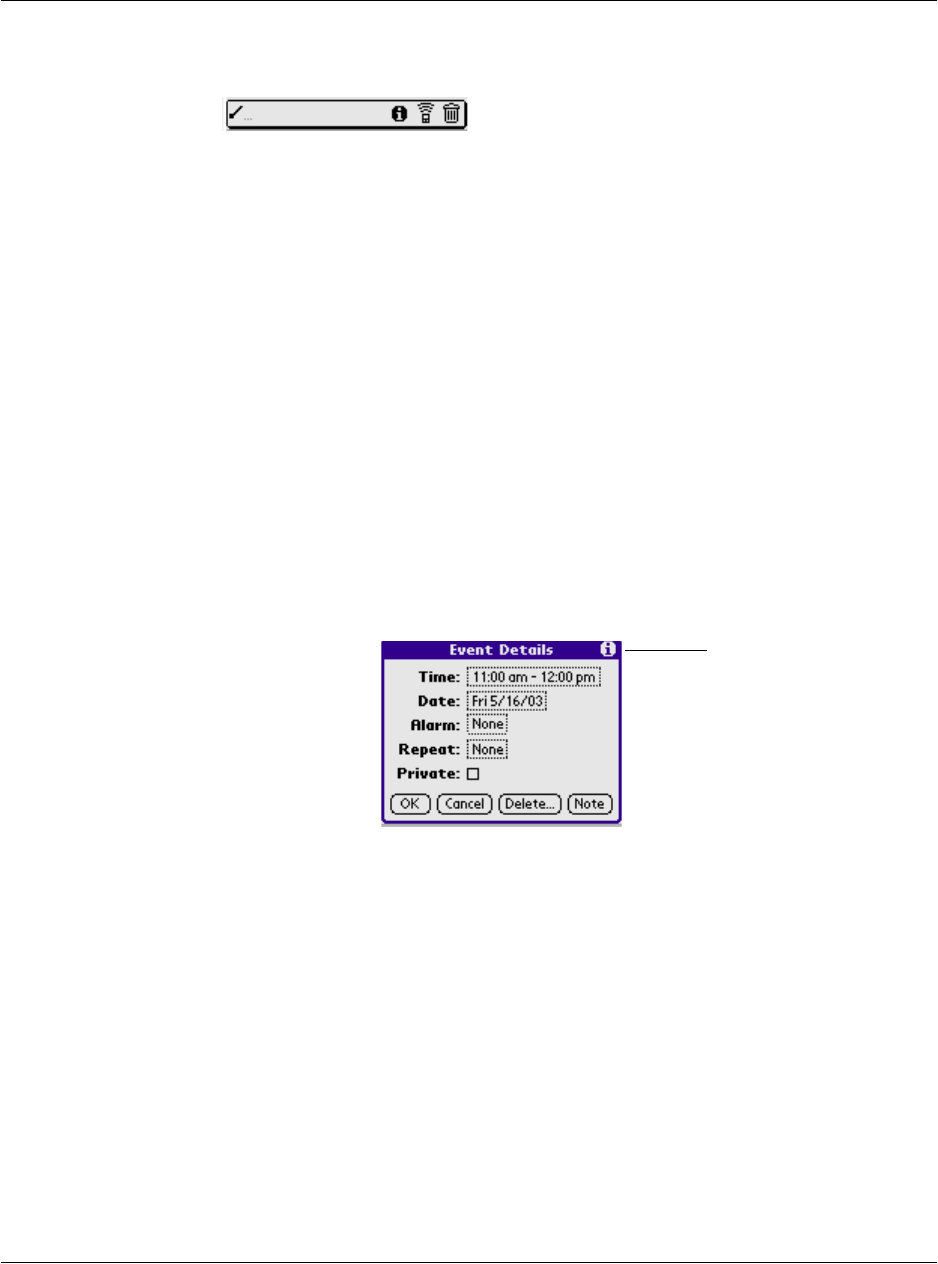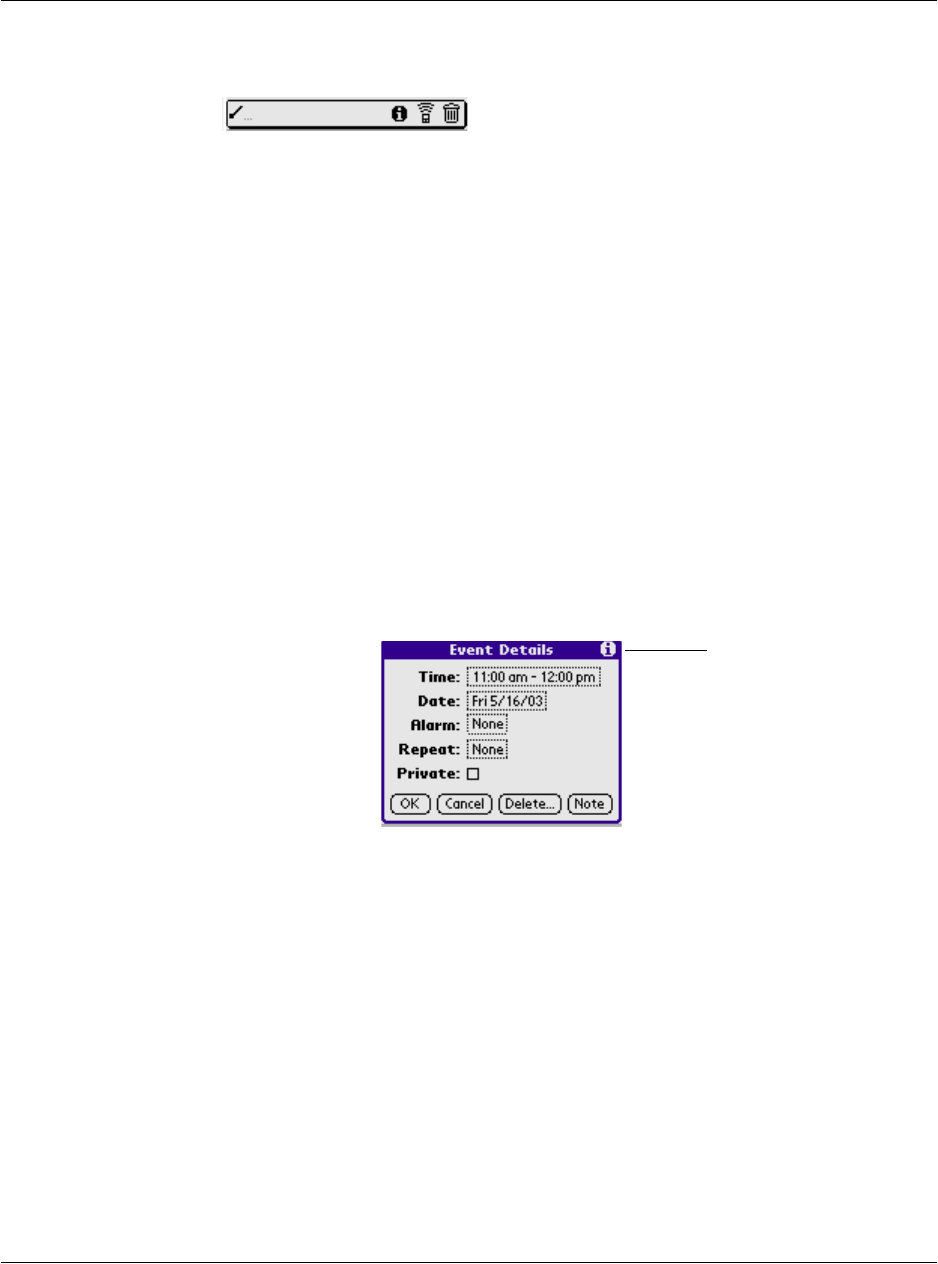
Introduction to the G18 PDA PHONE
Using the pda phone interface
G18 User Manual 20
Tap an icon that represents the command you want, or enter the ShortCut
for the command in the text input area below the Command toolbar. For
example, to choose Select All in the Edit menu, draw the Graffiti 2
command stroke in the text area to display the Command toolbar; then
draw the letter S. Note that if you wait more than three seconds to draw the
ShortCut letter, you’ll have to redraw the Graffiti 2 command stroke to
redisplay the Command toolbar.
Displaying tips
Many of the dialog boxes that appear on your pda phone contain a Tips
icon in the upper right corner. Tips anticipate questions you may have and
provide shortcuts for using the dialog box or other useful information.
To display a tip:
1. Tap the Tips icon (the lowercase “i” in the upper right corner of the
dialog box).
2. Tap Done after reading the tip.
Entering data
You can enter data into your G18 in four ways:
• Using the onscreen keyboard
• Using Graffiti 2
• Using an external keyboard
Tips icon