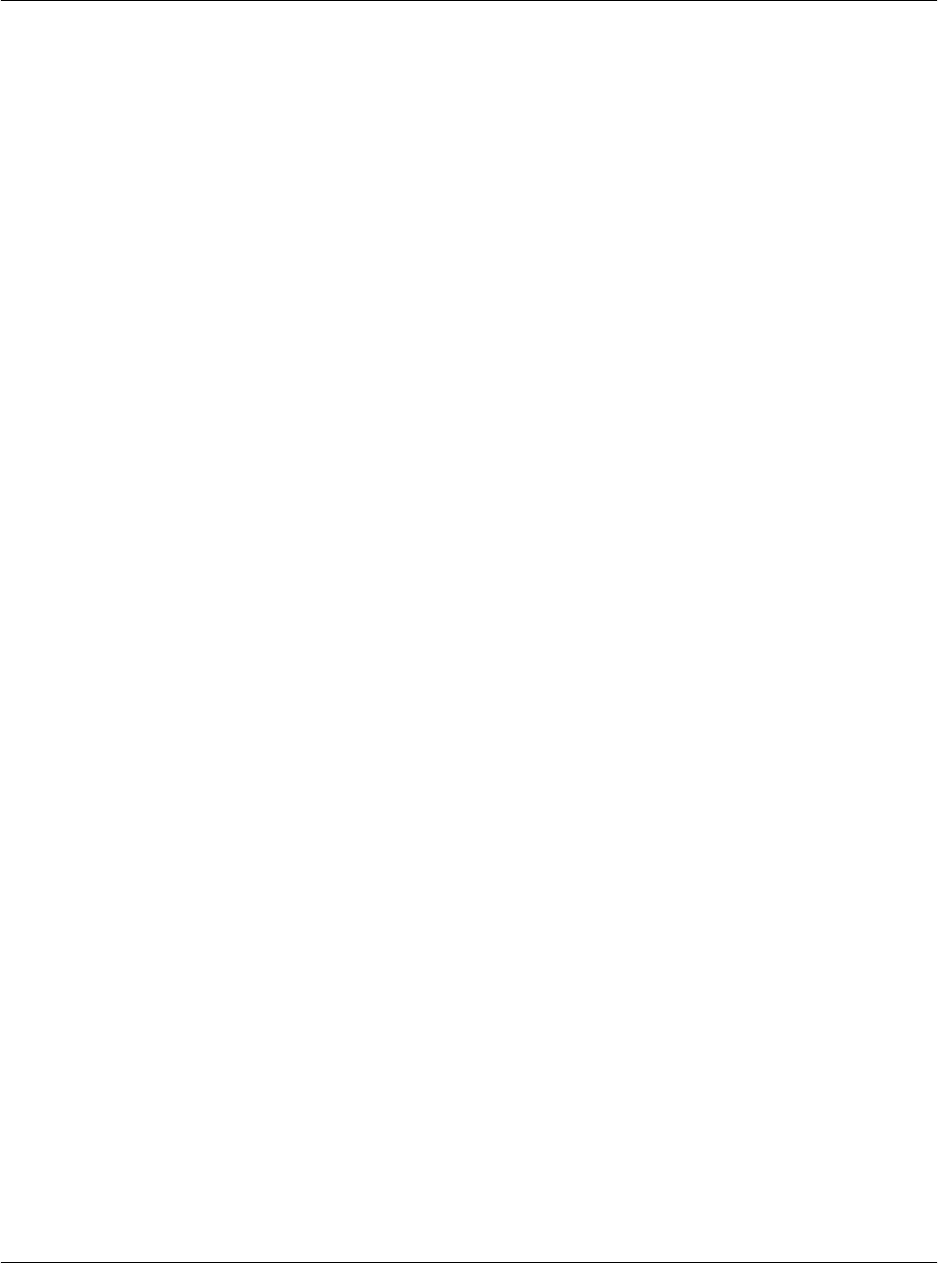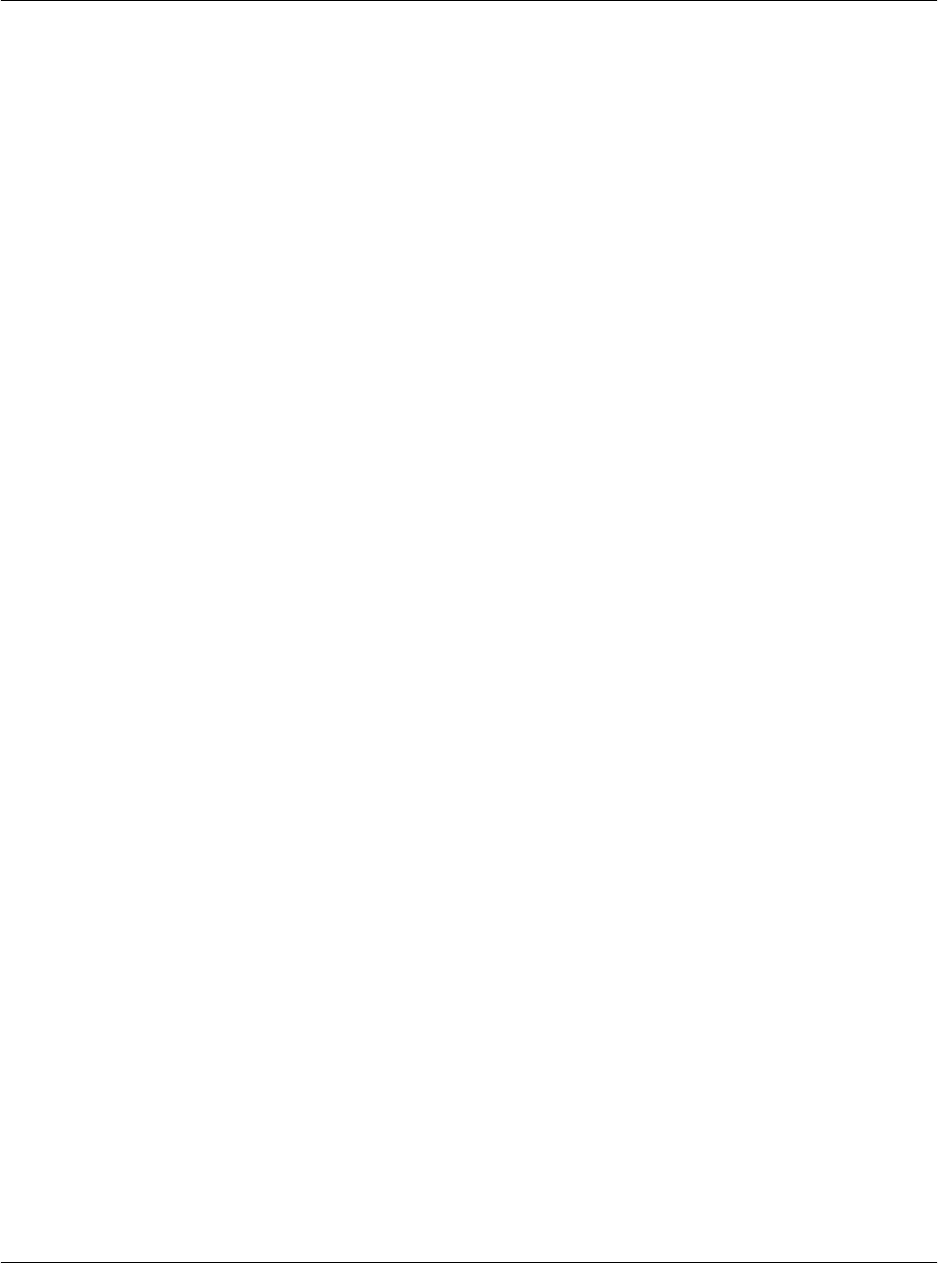
Performing Common Tasks
Categorizing records
G18 User Manual 39
might prove useful later, you can purge them from your pda phone and save
them in an archive file.
Purging is also available in Mail. Purging is not available in Address Book
or Memo Pad; delete records from these applications manually.
To purge records:
1. Open the application from which you want to purge records.
2. Choose from the following options:
• Tap the Menu icon, open the Record menu, and then tap Purge. A
confirmation dialog box appears.
• Tap the inverted tab at the top of the screen, open the Record menu,
and select Purge.
3. Choose from the following options:
• For the Date Book, select the Delete Events Older Than pick list
and select an option—1 week, 2 weeks, 3 weeks or 1 month.
• For the Date Book or To Do list, select Save Archive Copy on PC
to save a copy of purged records in an archive file on your desktop.
Selecting this option transfers purged records to an archive file the
next time you perform a HotSync operation. Tap OK.
• For the Expense application, tap a category and tap Purge. Tap Yes
to confirm the deletion, and then tap Done.
Categorizing records
You can categorize records in the Address Book, To Do List, Memo Pad,
and Expense applications for easy retrieval. (The Date Book does not have
categories.) When you create a record, it is automatically assigned to the
currently displayed category. For example, if the All category is displayed,
the record is assigned to the Unfiled category. A record can remain unfiled
or it can be assigned to a category at any time.
Each application has a default set of categories:
• The Address Book includes a Business, Personal, and QuickList
category.
• The To Do List includes a Business, Personal, and All category.
• The Expense application includes a New York, Paris, and All
category.