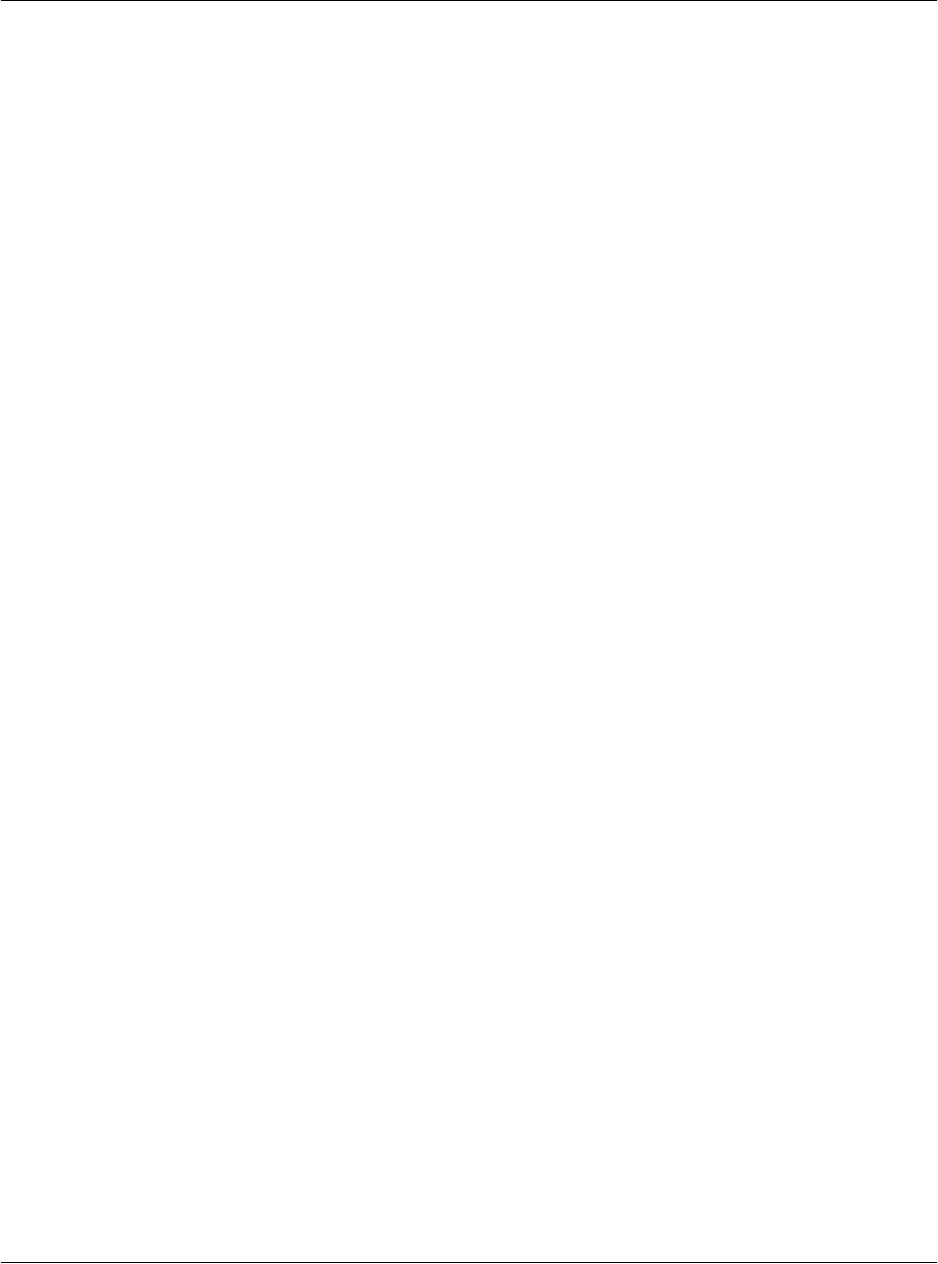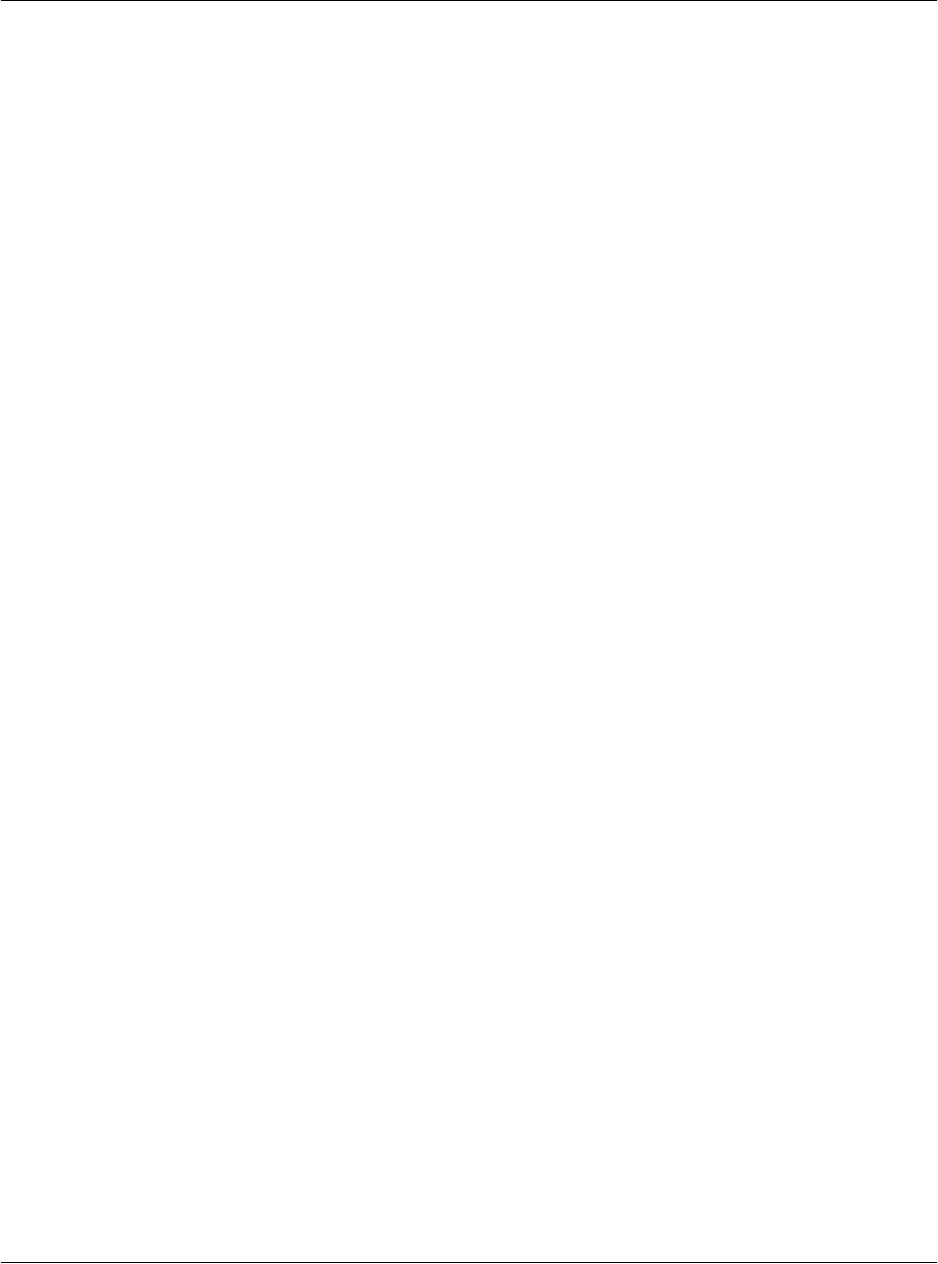
Exchanging and Updating Data using HotSync® Operations
IR HotSync operations
G18 User Manual 242
• To use a new setting as the default, select the Set As Default option.
Thereafter, whatever you selected as the default setting is used
when you click the Default button in the Custom dialog.
7. Click OK.
8. Repeat steps 4 through 7 to change conduit settings for other
applications.
9. Click Done to activate your settings.
IR HotSync operations
Your organizer is equipped with an infrared (IR) port that supports the
IrCOMM implementation of the standards for infrared communication
established by the Infrared Data Association (IrDA). This means that you
can beam data to any other device that supports the IrCOMM
implementation of the IrDA standards. Most importantly, you can use the
IR port to perform HotSync operations. You don’t need a HotSync cable to
do this. This is very useful if you travel with an infrared-enabled laptop.
You simply enable infrared communication on your laptop and pda phone
and follow the steps in “Performing an IR HotSync operation” later in this
section.
Preparing your computer for infrared
communication
Before you can perform a HotSync operation using the IR port, the
computer you want to synchronize with must meet the following
requirements:
• The computer must support the IrCOMM implementation of the
IrDA standards.
• The computer must have an enabled built-in infrared port, or an
enabled infrared device attached to the computer.
Desktop computers are likely to require an infrared device attached to a
physical COM port. Laptops are likely to have a built-in IR port. Your
computer must also have an installed infrared driver.
Check if your computer supports infrared communication