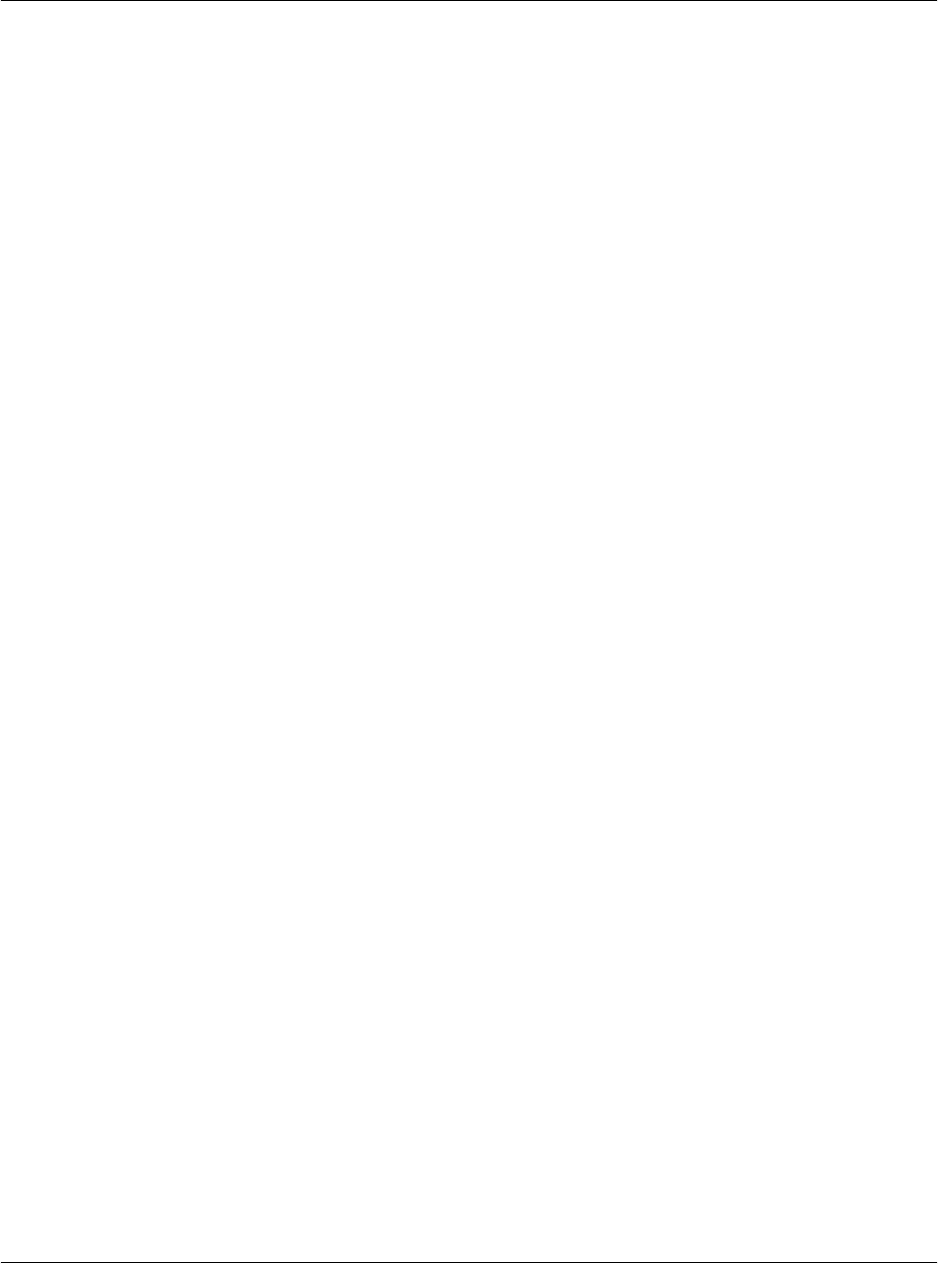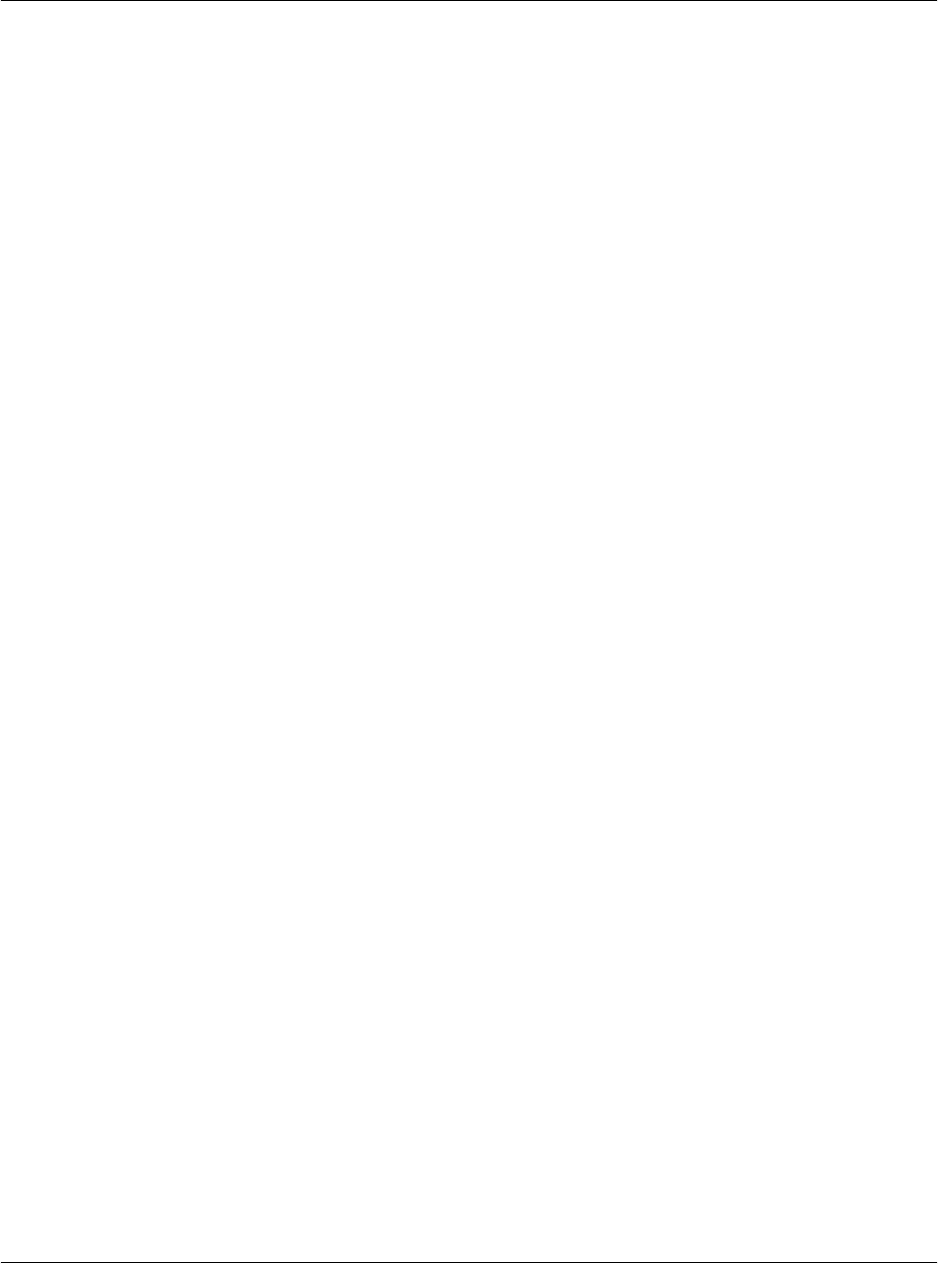
Exchanging and Updating Data using HotSync® Operations
IR HotSync operations
G18 User Manual 243
Infrared communication is built into the operating system for Microsoft
Windows 98. Check your computer’s documentation to determine if the
computer supports infrared communication.
Check if your Windows 95 computer supports infrared
communication.
1. Click Start in the Windows taskbar.
2. Choose Settings, and then choose Control Panel.
3. In the Control Panel look for the infrared icon.
If the icon is there, your computer is enabled for infrared communication.
If it isn’t there, you need to install an infrared driver.
After you install the infrared driver or determine that the infrared driver is
already installed successfully, check the ports used by your computer for
infrared communication.
To check the ports used for infrared communication:
1. In the Windows taskbar click Start, choose Settings, and then choose
Control Panel.
2. Double-click Infrared.
3. Click the Options tab.
4. Select Enable infrared communication.
The COM port displayed in the drop-down box is the port where your
infrared device is attached. It should be different from any port used
by the HotSync Manager.
5. Make a note of which port is listed as “Providing application support”.
You need this information to configure the HotSync Manager for
infrared communication. This port is the simulated port. It is the
channel through which the actual infrared communication takes place
between your computer and your pda phone.
6. Deselect all other check boxes in the Options tab.
7. Click Apply and OK.