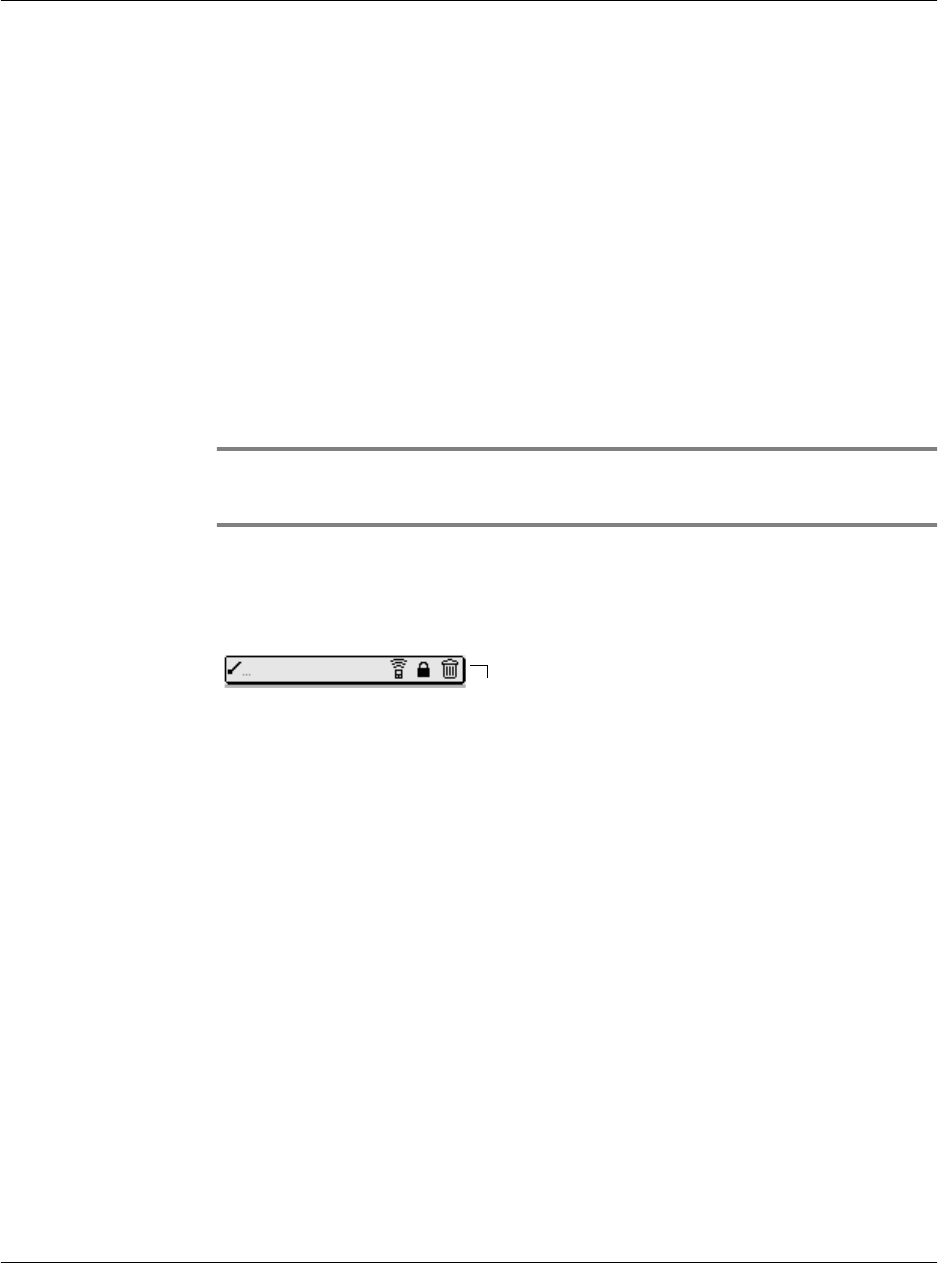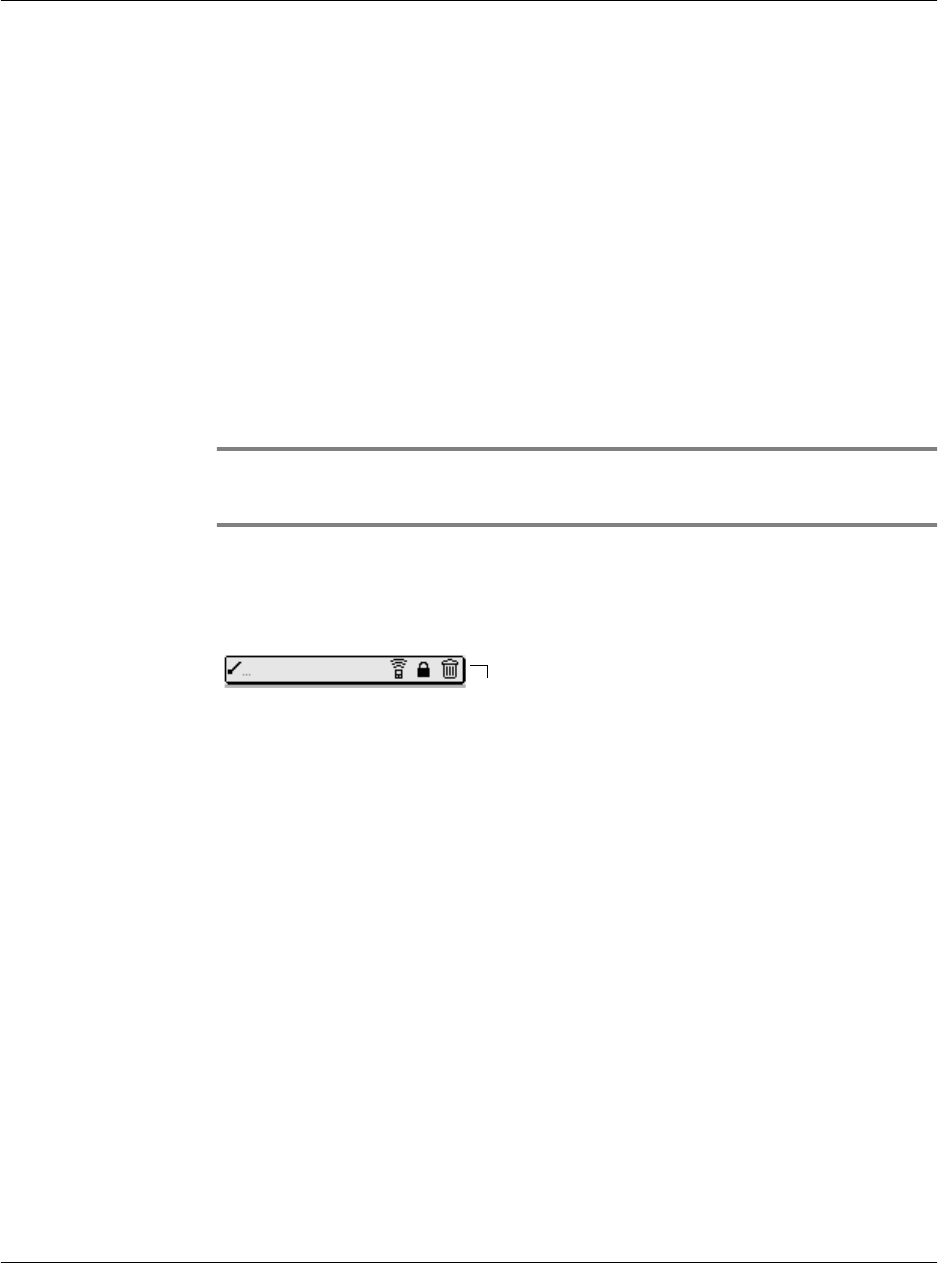
Performing Common Tasks
Editing records
G18 User Manual 38
2. Do one of the following:
• Tap the Menu icon, open the Record menu, and then tap the Delete
command.
The Delete command differs depending on the application you’re
using, for example, Delete Event appears in the Record menu while
you’re in the Date Book, and Delete Item appears when you’re
using the To Do List.
• Tap the inverted tab at the top of the screen, open the Record menu,
and then select the desired Delete command.
• In the Details dialog box of the application, tap Delete, and then tap
OK.
• Delete the text of the record.
NOTE: In the Date Book, deleting the text of a repeating event deletes
all instances of the event.
• In the text input area, drag a diagonal line from the lower left to
upper right to display the Command toolbar; then tap the Delete
icon or draw a Graffiti 2 ’D’ in the text area.
A confirmation dialog box appears.
3. To archive a copy of the deleted file on your PC, select the Save
Archive option. If you choose the archive option, the record is
transferred to the archive file on your PC the next time you perform a
HotSync operation.
4. Tap OK to delete the record.
Purging records
Over time, as you use Date Book, To Do List, and Expense, you may
accumulate records that are no longer useful. For example, events that
occurred months ago remain in the Date Book, and completed To Do List
items and Expense items remain in the list.
Outdated records take up memory on your pda phone, so it’s a good idea to
remove them by using Purge. If you think Date Book or To Do List records
Delete icon