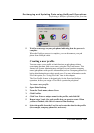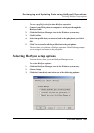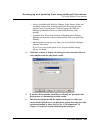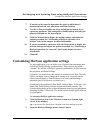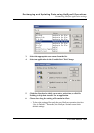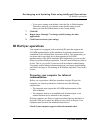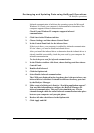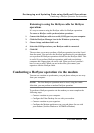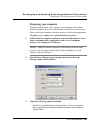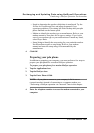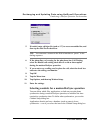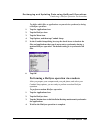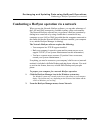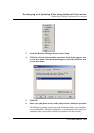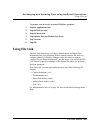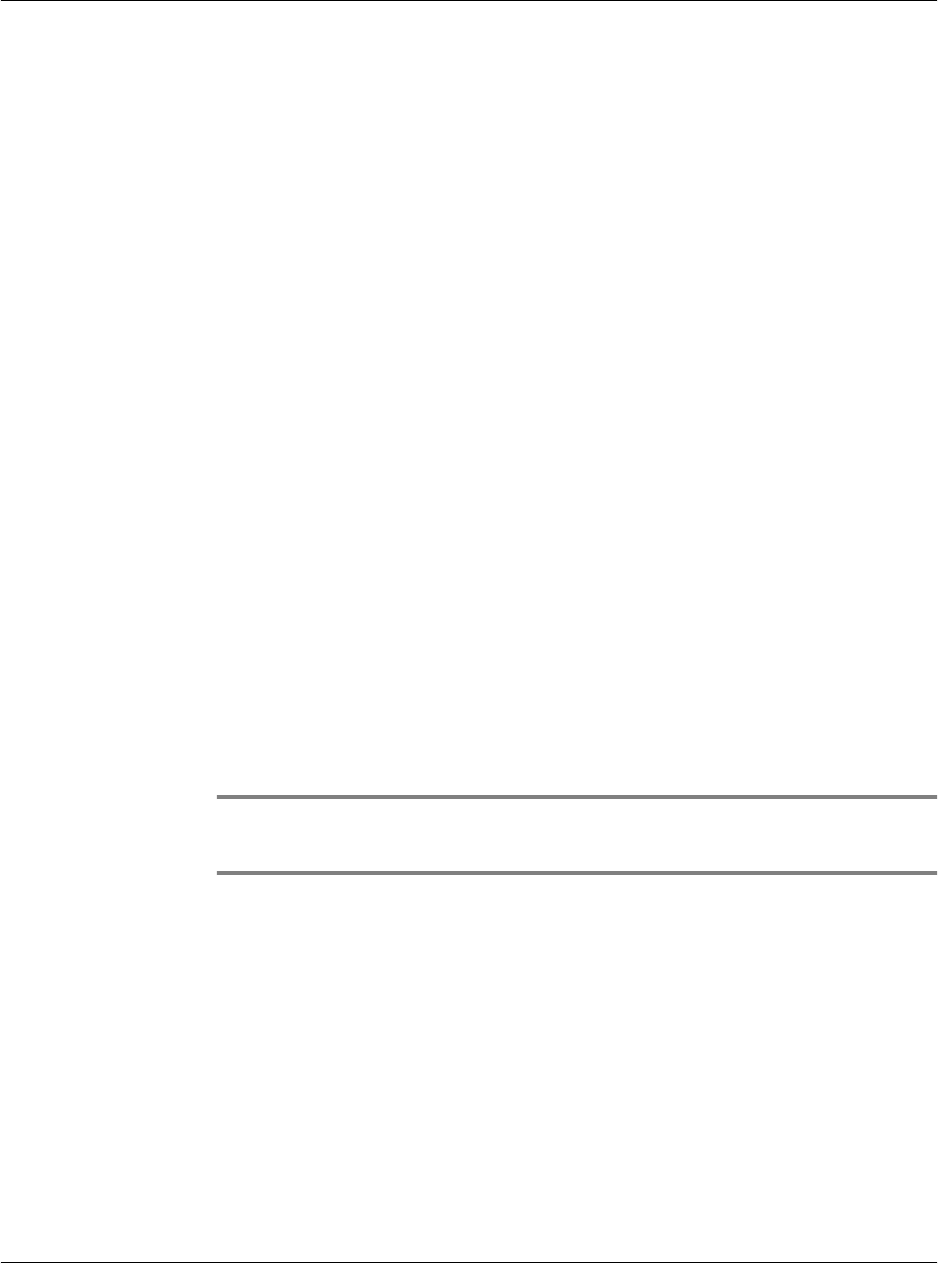
Exchanging and Updating Data using HotSync® Operations
Conducting a HotSync operation via the modem
G18 User Manual 245
Returning to using the HotSync cable for HotSync
operations
It’s easy to return to using the HotSync cable for HotSync operations.
To return to HotSync cable synchronization operations:
1. Connect the HotSync cable to a serial (COM) port on your computer.
2. Click the HotSync Manager icon in the Windows system tray.
3. Choose Setup, and then click Local.
4. Select the COM port where your HotSync cable is connected.
5. Click OK.
The next time you want to perform a HotSync operation just select Local
from the menu. You can leave the HotSync application on your pda phone
set to perform IR HotSync operations and still use the HotSync cable. This
is useful if you perform HotSync operations with both your desktop
computer and a laptop that you travel with. When you travel you don’t
have to carry a cable. When you are in the office just connect your
organizer with the HotSync cable.
Conducting a HotSync operation via the modem
You can use a modem to synchronize your pda phone when you are away
from your computer.
NOTE: The first HotSync operation must be local, using the cradle.
After that, you can perform a modem HotSync operation.
To perform a HotSync operation via the modem you must complete the
following steps:
• Connect a modem to your computer.
• Configure the Palm Desktop for use with your modem.
• Connect a modem to your organizer.
• Configure the Modem preferences on your pda phone for use with
your modem (Serial to Modem or IrCOMM to Modem).