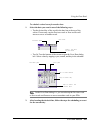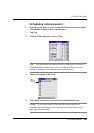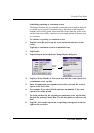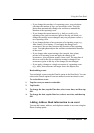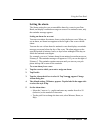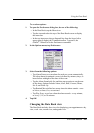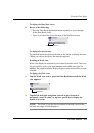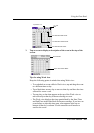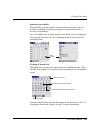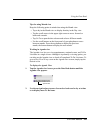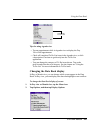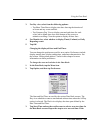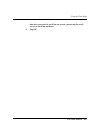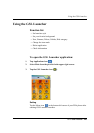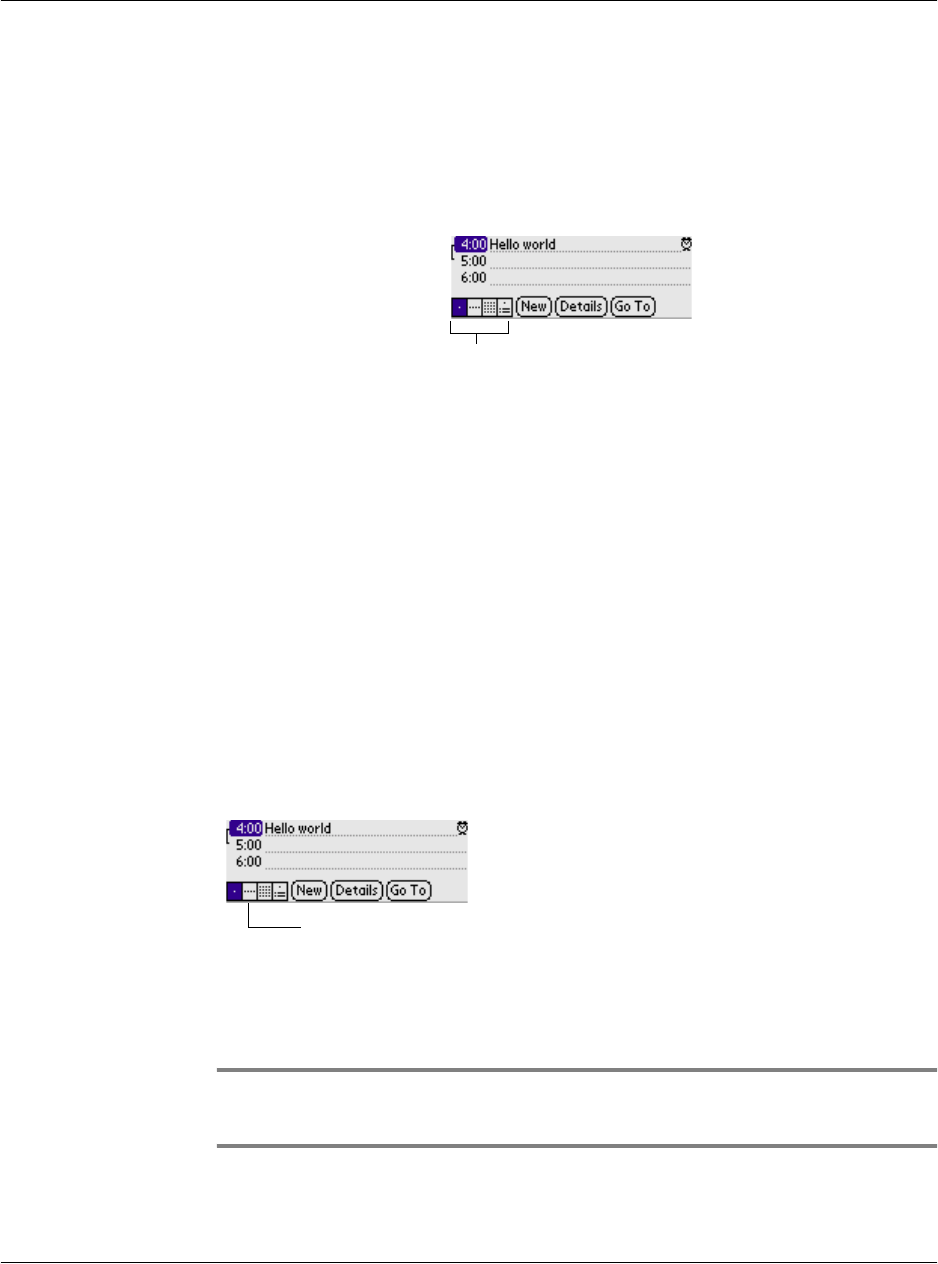
Using the Date Book
G18 User Manual 151
To display the Date Book views:
1. Do one of the following:
• Press the Date Book application button repeatedly to cycle through
all the Date Book views.
• Tap a view icon in the lower-left area of the Date Book screen.
To display the current time:
Tap and hold down the stylus on the date in the date bar to display the time.
(When you release the stylus, the menu bar appears.)
Working in Week view
Week view displays a calendar of your events for an entire week. This view
lets you quickly review your appointments and available time slots. In
addition, the graphical display helps you spot overlaps and conflicts in your
schedule.
To display the Week view:
1. Tap the Week view icon or press the Date Book button until the Week
view appears.
2. Tap the left and right navigation controls to move forward or
backward a week at a time, or tap on a specific day to display the
details of an event.
NOTE: The Week View also shows untimed events and events before
and after the range of times displayed.
Date Book view icons
Week view