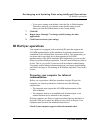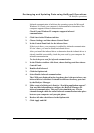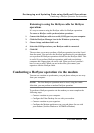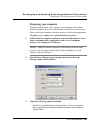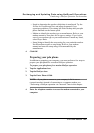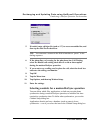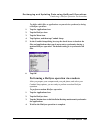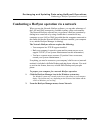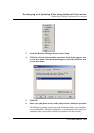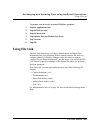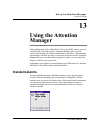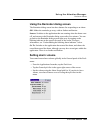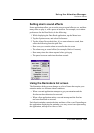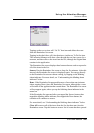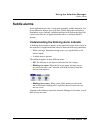Exchanging and Updating Data using HotSync® Operations
Conducting a HotSync operation via a network
G18 User Manual 250
Conducting a HotSync operation via a network
When you use the Network HotSync software, you can take advantage of
the LAN and WAN connectivity available in many office environments.
The Network HotSync software lets you perform a HotSync operation by
dialing in to a network or by using a cradle that is connected to any
computer on your LAN or WAN (provided that the computer connected to
the cradle also has the Network HotSync software installed, your computer
is on, and the HotSync Manager is running).
The Network HotSync software requires the following:
• Your computer has TCP/IP support installed.
• Both your company’s network system and its remote access server
support TCP/IP. (Your System Administrator has this information.)
• You have a remote access account. (If you don’t have an account,
consult your System Administrator.)
Everything you need to connect to your company’s dial-in server (network
modem) is included with Palm Desktop and pda phone software. You need
to activate the feature, however, on both Palm Desktop and your pda
phone.
To prepare your computer for a network HotSync operation:
1. Click the HotSync Manager icon in the Windows system tray.
The Windows system tray is usually in the lower right corner on your computer
display. The location may vary depending on the location of the taskbar and the
version of Windows you are using.
2. From the HotSync Manager menu, choose Network.