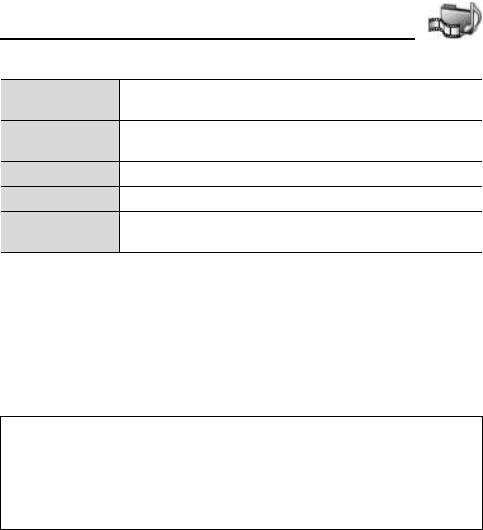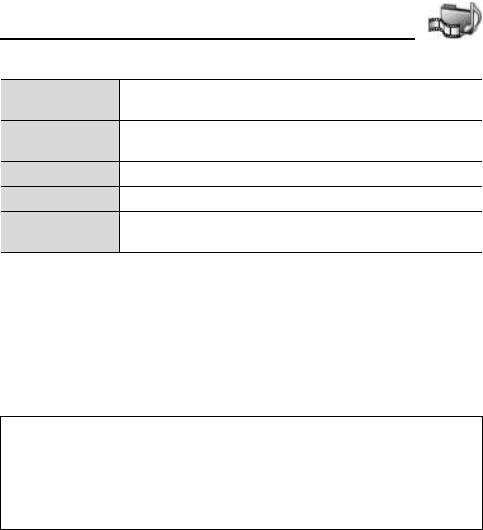
101
Media
Shortcuts for zooming/rotating/panning
Playing video/sound clips/streaming media
z Main menu > Media > Gallery
1. [394] to switch to phone icon tab or miniSD Card tab
2. [192] to scroll to the desired folder 7 [0]
3. [192] to scroll to the desired file 7 [0]
See “Player controls” on page 102.
Zoom
[G] zooms in; [L] zooms out; [I] zooms in, press again to
activate full screen.
Pan
If the image is zoomed in, [1]9[S] pan up; [2]9[J] pan
down; [3]9[F] pan left; [4]9[H] pan right.
Rotate [D] rotates clockwise; [A] rotates anticlockwise.
Original Press and hold [L] to go back to original size view.
Full screen
[e] switches between full screen view and original size
view.
Note: Streaming media is sound and video stored and played back as it
arrives from the Internet or your network servers; thus the file is not stored
on your phone, taking up valuable memory.
After the phone successfully connects to the link (web address of streaming
media), there is a short loading period to prepare playback, then the
streaming media begins playing.