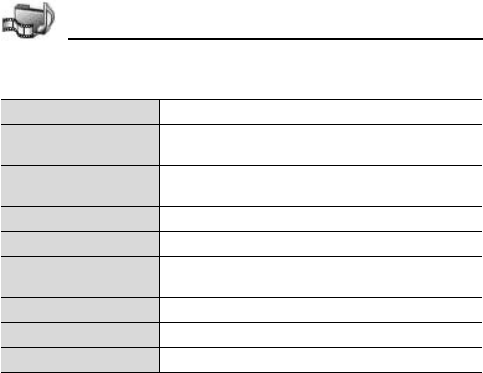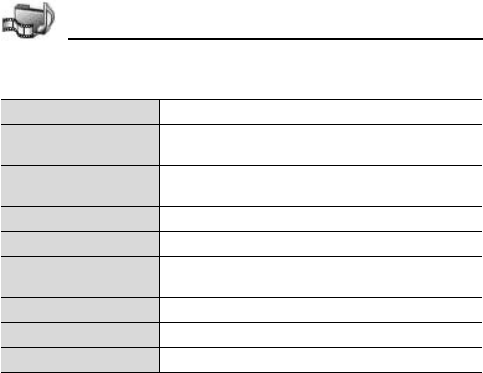
108
Media
4. [5] (Options)
5. [192] to scroll to the desired option 7 [0]9[5] (Select)
Cropping photos
z Main menu > Media > PhotoBase > Album
1. Complete steps 1 to 4 in “Editing photos” on page 107
2. [192] to scroll to Crop 7 [0]9[5] (Select)
A dotted cropping box appears.
3. Resize or move the cropping box
(See “To resize/move the cropping box” on page 108.)
4. To apply, [5] (Options) 7 [192] to scroll to Crop it 7
[0]9[5] (Select)
5. To save or send the photo, [5] (Options) 7 [192] to scroll to
Save, Send as... or Send 7 [0]9[5] (Select)
To resize the cropping box:
1. [0] 7 [1] to make the box taller, [2] to shorten the box
[3] to widen the box, or [4] to narrow the box size
Save Save edited photo in place of original photo.
Save as...
Enter a new name for edited photo and save as a
new file.
Send >
Send photo Via e-mail, Via Bluetooth, Via
infrared or Via MMS.
Rotate left Rotate photo to left.
Rotate right Rotate photo to right.
Brightness/contrast
[192] to adjust brightness, [394] to adjust
contrast.
Remove red-eye Removes red eye from the photo.
Crop See “Cropping photos” on page 108.
Resize > Resize photo by 200% or by 50%.