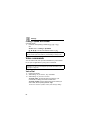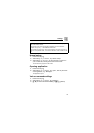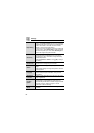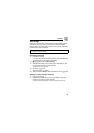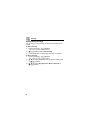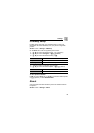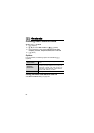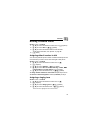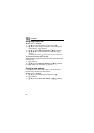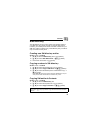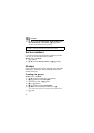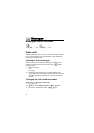67
Contacts
Editing Contacts cards
z Main menu > Contacts
1. [192] to scroll to the desired Contacts card 7 [5] (Options)
2. [192] to scroll to Edit 7 [0]9[5] (Select)
3. [192] to scroll to the desired field and enter the data
To add more information, see “Options” on page 66.
4. [6] (Done)
Assigning default number to dial
You can set a particular phone number or address that the phone will
use each time you wish to call or write messages to that person.
z Main menu > Contacts
1. [192] to scroll to the desired Contacts card 7 [0]
2. [5] (Options)
3. [192] to scroll to Defaults 7 [0]9[5] (Select)
4. [192] to scroll to Phone number, Text msg. number, MMS
number/address or E-mail address 7 [5] (Assign)
5. [192] to scroll to the desired entry 7 [0]9[5] (Select)
To assign default numbers to other fields: Repeat steps 4 and 5
To remove a default assignment: Select (no default) in step 5
Assigning a ringing tone
z Main menu > Contacts
1. [192] to scroll to the desired Contacts card 7 [0]
2. [5] (Options)
3. [192] to scroll to Ringing tone 7 [0]9[5] (Select)
4. [192] to scroll to the desired tone 7 [0]9[5] (Select)
To hear the tone, highlight the tone name and wait.