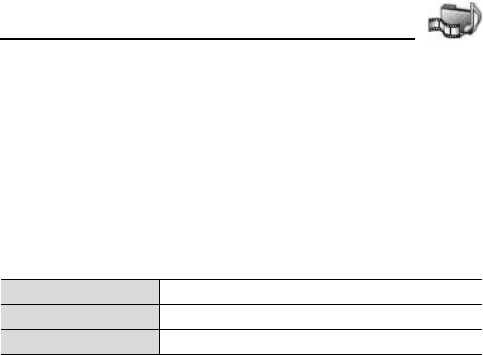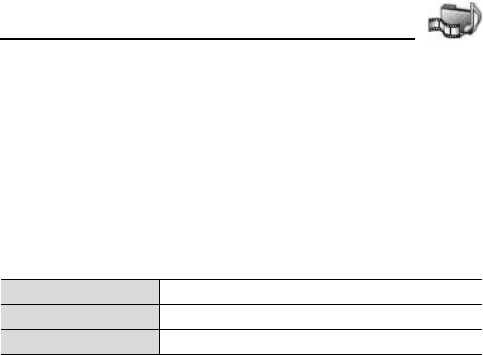
109
Media
To move the cropping box:
1. [5] (Options) 7 [192] to scroll to Move 7 [0]9[5] (Select)
2. [1929394] to move the box as desired
Adding clip art/frames to photos
1. With the photo on the screen, [394] to switch to Workshop
tab
2. [192] to scroll to Clip art or Frame 7 [0]9[5] (Select)
3. [1929294] to scroll to the desired clip art or frame 7 [0]
4. Once the clip art or frame appears on the photo, [5] (Options)
5. [192] to scroll to the desired option 7 [0]9[5] (Select)
6. To save or send the photo, [5] (Options) 7 [192] to scroll to
Save, Send as... or Send 7 [0]9[5] (Select)
Warping photos
1. With the photo on the screen, [394] to switch Workshop tab
2. [192] to scroll to Warp 7 [0]9[5] (Select)
A black crosshair mark appears on the photo.
3. [1929394] to the desired spot where the warp will start 7
[0]
The mark changes from black to red.
4. [1929394] to scroll in direction you want the warp to go
To add more warp points, [0] as needed to toggle the mark
between red and black
5. To save or send the photo, [5] (Options) 7 [192] to scroll to
Save, Save as... or Send 7 [0]9[5] (Select)
Move [1929394] to move
Resize [193] to increase, [294] to decrease
Rotate [193] to rotate left, [294] to rotate right