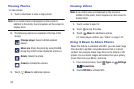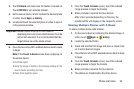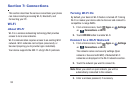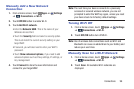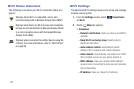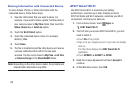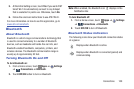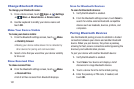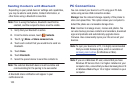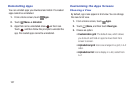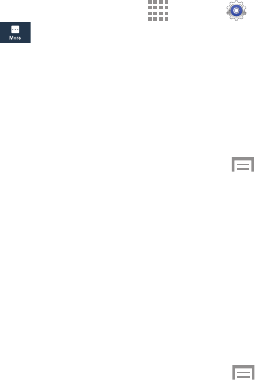
101
Change Bluetooth Name
To change your Bluetooth name:
1. From a Home screen, touch Apps ➔ Settings
➔
More ➔ About device ➔ Device name.
2. Use the keyboard to modify your device name and
touch OK.
Make Your Device Visible
To make your device visible:
1. From the Bluetooth settings screen, touch
Menu
➔ Visibility timeout.
• Making your device visible allows it to be detected by
other devices for pairing and communication.
2. Select a time that you would like your device visibility
to time-out.
Show Received Files
To show received files:
Ⅲ From the Bluetooth settings screen, touch
Menu
➔ Received files.
A list of all files received from Bluetooth displays.
Scan for Bluetooth Devices
To scan for Bluetooth devices:
1. Verify that Bluetooth is enabled.
2. From the Bluetooth settings screen, touch Scan to
search for visible external Bluetooth-compatible
devices such as headsets, devices, printers, and
computers.
Pairing Bluetooth Devices
Use the Bluetooth pairing process to establish a trusted
connection between your device and another Bluetooth
device. When you pair devices, they share a passkey,
allowing for fast, secure connections while bypassing the
discovery and authentication process.
To pair your device with another Bluetooth device:
1. Verify that Bluetooth is enabled.
2. Touch Scan. Your device will display a list of
discovered in-range Bluetooth devices.
3. Touch a device from the list to initiate pairing.
4. Enter the passkey or PIN code, if needed, and
touch OK.