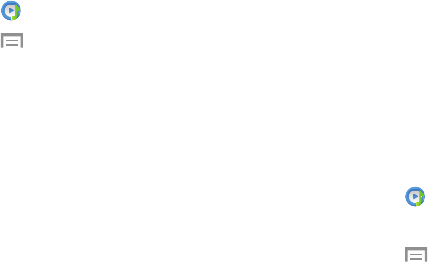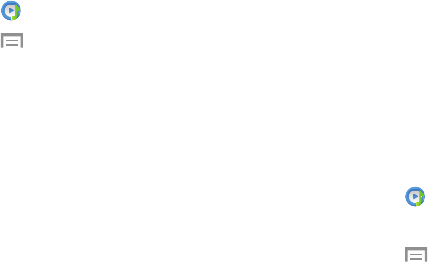
129
Music Settings
The Music Settings menu allows you to set preferences for
the Music app such as whether you want the music to play in
the background, sound effects, and how the music menu
displays.
1. Touch Music.
2. Touch
Menu ➔ Settings.
3. Select one of the following settings:
• Music menu: Select which categories you want to
display. Touch each item that you want to display in the
Music menu.
• SoundAlive: Set a type of equalization such as Normal,
Pop, Rock, Jazz, Dance, Classic, and so on.
• Adapt Sound: Set Adapt sound on when your are
listening with earphones to alert of incoming calls and
notifications.
• Play speed: Set the play speed anywhere between
0.5X and 2.0X using the slider.
• Music auto off: When activated, music will
automatically turn off after a set interval.
•Lyrics: When activated, displays lyrics when available.
• Smart volume: Automatically adjusts each track’s
volume to an equal level.
• Voice control: Use voice commands to control the
Music app.
Using Playlists
Playlists are used to assign songs to a list of preferred media
which can then be grouped into a list for later playback.
These Playlists can be created via either the handset’s Music
options menu or from within a 3rd party music application
(such as Windows Media Player) and then downloaded to the
handset.
Creating a Playlist
1. Touch Music.
2. Touch the Playlists tab.
3. Touch
Menu ➔ Create playlist.
4. Type a name for this playlist in the field and touch OK.
5. Add music to the playlist.