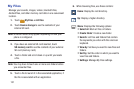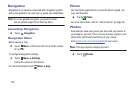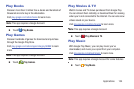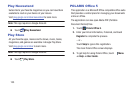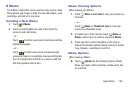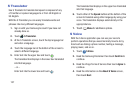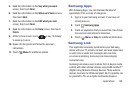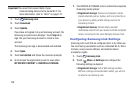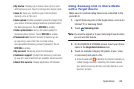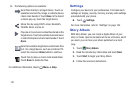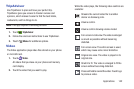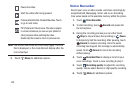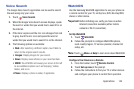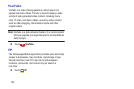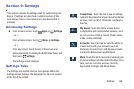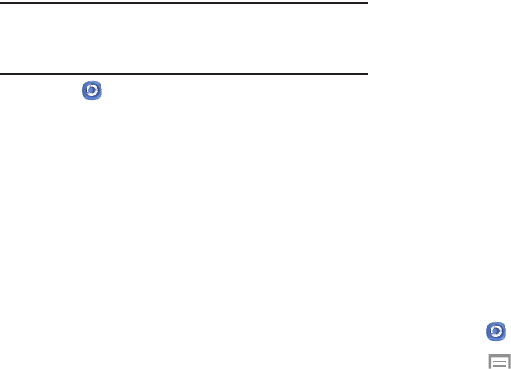
139
Important! You must first connect both of your
communicating devices to the same Wi-Fi. For
more information, refer to “Wi-Fi” on page 147.
1. Touch Samsung Link.
2. Touch Download.
3. Touch Update.
If you have not signed in to your Samsung account, the
Samsung account screen displays. Touch Sign in to
sign into your Samsung Account or create a new
account.
The Samsung Link app is downloaded and installed.
4. Touch Open.
5. Touch Get started and follow the onscreen prompts.
6. Scroll across the application screen to view either
MY RECENT CONTENT or DEVICES & STORAGE.
7. The DEVICES & STORAGE screen contains two separate
streaming media options:
•Registered storage: Receive and playback media
stored externally (server, laptop, and so on) directly on
your device by adding a Web storage service for
streaming content.
• Registered devices: Stream/share selected
multimedia content from your device to DLNA compliant
device connected to the same Wireless Access Point.
Configuring Samsung Link Settings
Samsung Link must first be configured prior to its initial use.
You must set up parameters such as connected Wi-Fi, Items
to share, source server address, and external device
acceptance rights.
1. Touch Samsung Link.
2.
Touch Menu ➔ Settings and configure the
following settings as desired:
•Registered storage: Add a Web storage location.
Without a storage service/location added, you will not
be able to use Samsung Link.