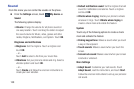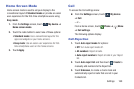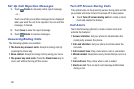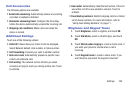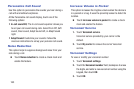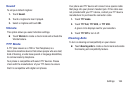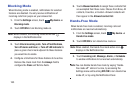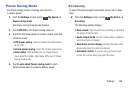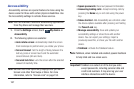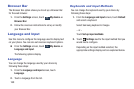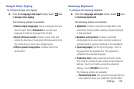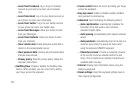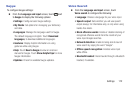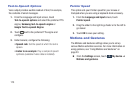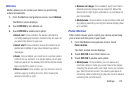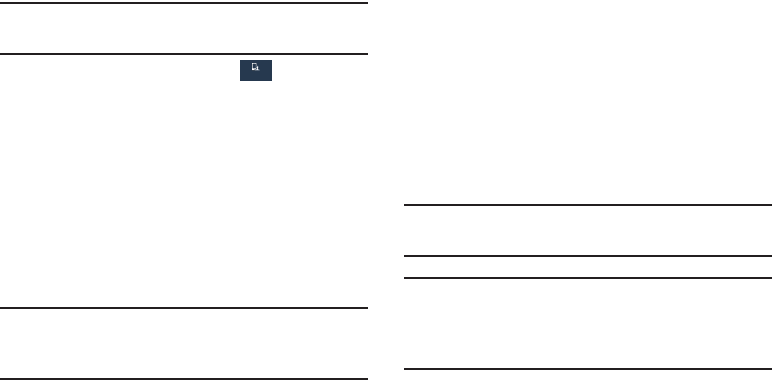
167
Accessibility
Accessibility services are special features to make using the
device easier for those with certain physical disabilities. Use
the Accessibility settings to activate these services.
Note: You can download additional accessibility applications
from Play Store and manage their use here.
1. From the Settings screen, touch
My device ➔
Accessibility.
2. The following options are available:
• Auto rotate screen: Automatically rotate the screen
from landscape to portrait when you rotate your phone.
• Screen timeout: Set the length of delay between the
last key press or screen touch and the automatic
screen timeout (dim and lock).
• Secured lock time: Lock the screen after the selected
amount of inactivity time.
Note: Secured lock time option only displays after you set a
Screen Lock other than Swipe or None. For more
information, refer to “Screen Lock” on page 155.
• Speak passwords: Read out password information.
• Answering/ending calls: Accept incoming calls by
pressing the Home key or end calls using the power
key.
• Show shortcut: Add Accessibility as a shortcut under
the device options available after pressing and holding
the Power/Lock key.
• Manage accessibility: Save and update your
accessibility settings or share them with another
device. You can export your settings, import a
previously saved file, or share your file with another
device.
• TalkBack: Activate the TalkBack feature.
Note: TalkBack, when installed and enabled, speaks feedback
to help blind and low-vision users.
Important! TalkBack can collect all of the text you enter,
except passwords, including personal data and
credit card numbers. It may also log your user
interface interactions with the device.
My device