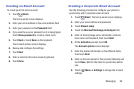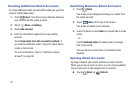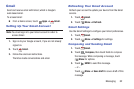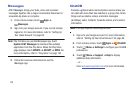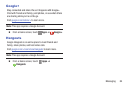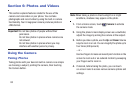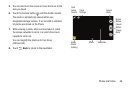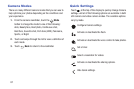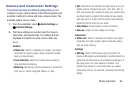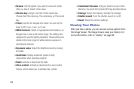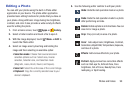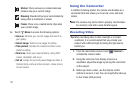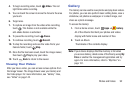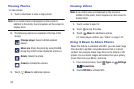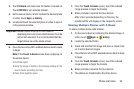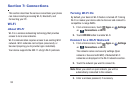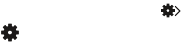
Photos and Videos 88
Camera and Camcorder Settings
This section describes the different settings that you can
configure on your camera. Not all of the following options are
available in both still camera and video camera modes. The
available options vary by mode.
1. From the viewfinder, touch Quick Settings ➔
Camera Settings.
2. The follow settings are located under the Camera,
Camcorder, and General tabs. The settings that are
displayed will depend on what camera mode you
are in.
Camera:
•Photo size: Select a resolution for photos. Use higher
resolution for higher quality. Higher resolution photos
take up more memory.
• Face detection: Adjust the camera focus based on
face detection technology.
• Metering: Set how the camera measures or meters the
light source: Center-weighted, Matrix, or Spot.
•ISO: Determine how sensitive the light meter is on your
digital camera. Choose from Auto, 100, 200, 400, or
800. Use a lower ISO number to make your camera less
sensitive to light, a higher ISO number to take photos
with less light, or Auto to let the camera automatically
adjust the ISO for each of your shots.
•Anti-Shake
: Compensate for camera movement.
• Save as
: Assign rich tone usage to an image.
Camcorder:
•Video size: Select a resolution for videos. Use higher
resolution for higher quality. Higher resolution videos
take up more memory.
Settings:
• GPS tag
: Attach a GPS location tag to the photo. To
improve GPS signals, avoid shooting in locations where the
signal may be obstructed, such as between buildings or in
low-lying areas, or in poor weather conditions. Your
location may appear on your photos when you upload
them to the Internet. To avoid this, deactivate the GPS tag
setting.