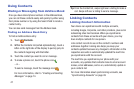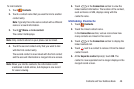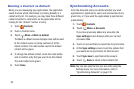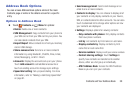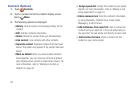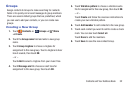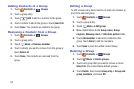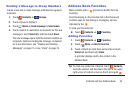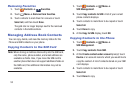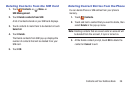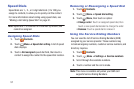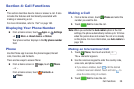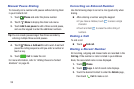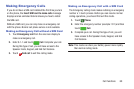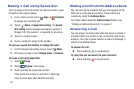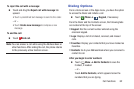55
Removing Favorites
1. Touch Contacts ➔ Favorites.
2. Touch
Menu ➔ Remove from favorites.
3. Touch contacts to mark them for removal or touch
Select all, and then touch Done.
The gold star no longer displays next to the removed
contacts in the Address Book.
Managing Address Book Contacts
You can copy, delete, and view the memory status for the
Phone and SIM contacts on your phone.
Copying Contacts to the SIM Card
Note: When storing an Address Book entry into the SIM card,
only the name, phone number, and email address are
available as fields. Also, if you move the SIM card to
another phone that does not support additional fields on
the SIM card, this additional information may not be
available.
1. Touch Contacts ➔
Menu ➔
SIM Management.
2. Touch Copy contacts to SIM. A list of your current
phone contacts displays.
3. Touch contacts to mark them to be copied or touch
Select all.
4. Touch Done to copy.
5. At the Copy to SIM display, touch OK.
Copying Contacts to the Phone
1. Touch Contacts ➔ Menu ➔
SIM Management.
2. Touch Copy contacts from SIM.
3. At the Create contact under account prompt, touch
Device or an account name to which you would like to
copy the contact. A list of contacts stored on your SIM
card displays.
4. Touch contacts to mark them to be copied or touch
Select all.
5. Touch Done to copy.
Favo rite s