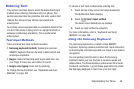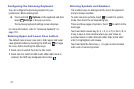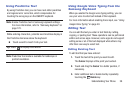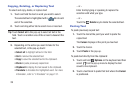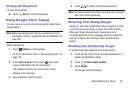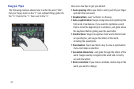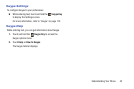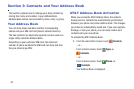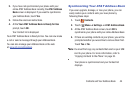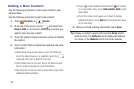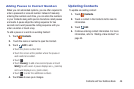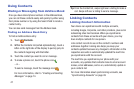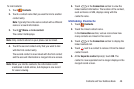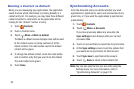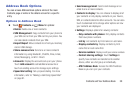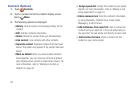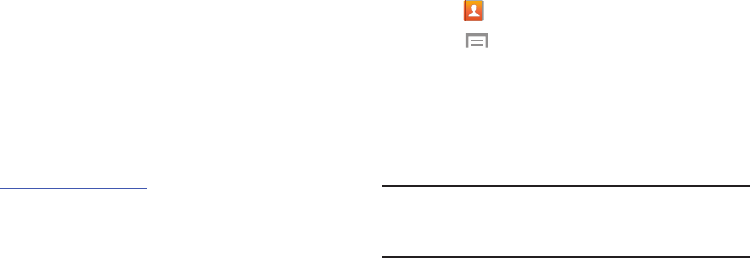
Contacts and Your Address Book 44
2. If you have not synchronized your phone with your
online AT&T Address Book recently, the AT&T Address
Book screen is displayed. If you want to synchronize
your Address Book, touch Yes.
3. Follow the onscreen instructions.
4. At the Your AT&T Address Book is Ready for Use
prompt, touch OK.
Your Contact list is displayed.
Your AT&T Address Book is Ready to Use. You can now make
a call or send a message through your Address Book.
You can also manage your Address Book on the web
at www.
att.com/addressbook
.
Synchronizing Your AT&T Address Book
If you ever upgrade, damage, or lose your phone, you can
easily restore your contacts onto your new phone by
following these steps:
1. Touch Contacts.
2.
Touch Menu ➔ Settings ➔ AT&T Address Book.
3. At the AT&T Address Book screen, touch OK to
synchronize your phone with your online Address Book.
4. If there are existing contacts on your phone, you will be
prompted whether you would like to remove them first.
Touch Yes or No.
Note: You must first copy any contacts that exist on your SIM
card to your phone. For more information, refer to
“Copying Contacts to the Phone” on page 55.
Your phone is synchronized and your Contact list
displays.