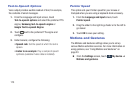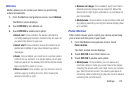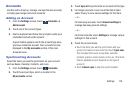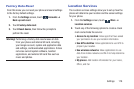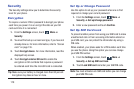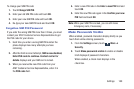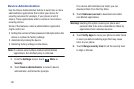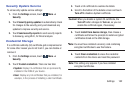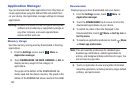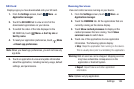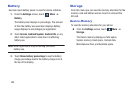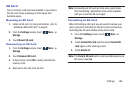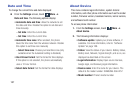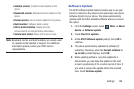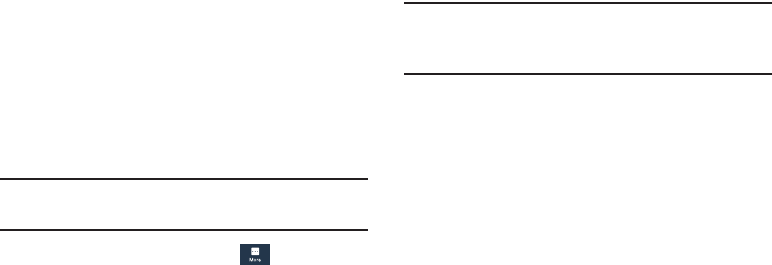
181
Device Administration
Use the Device Administration feature to select one or more
administration applications that control your device for
security purposes (for example, if your phone is lost of
stolen). These applications enforce remote or local device
security policies.
Some of the features a device administration application
might control are:
• Setting the number of failed password attempts before the
device is restored to factory settings.
• Automatically locking the device.
• Restoring factory settings on the device.
Note: If a device uses multiple enabled administration
applications, the strictest policy is enforced.
1. From the Settings screen, touch
More ➔
Security.
2. Touch Device administrators, to select a device
administrator, and follow the prompts.
If no device administrators are listed, you can
download them from the Play Store.
3. Touch Unknown sources to download and install
non-Market applications.
Warning! Enabling this option causes your phone and
personal data to be more vulnerable to attack by
applications from unknown sources.
4. Touch Verify Apps to cause your phone to either block
or warn you before installing apps that may cause
harm to your phone.
5. Touch Change security level to set the security level
to High or Normal.