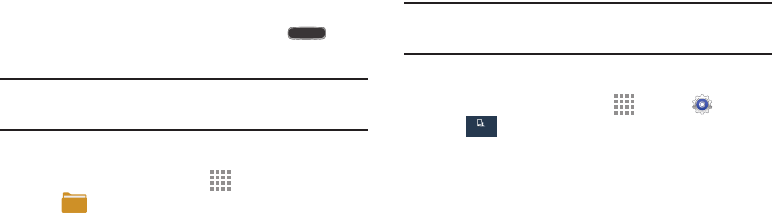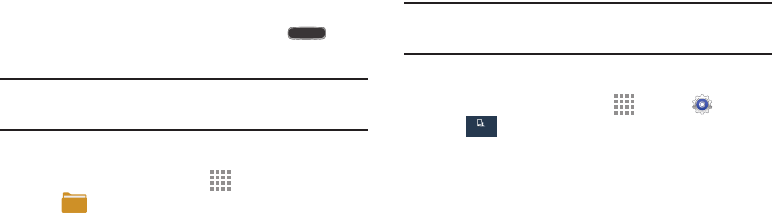
23
Screen Capture
Ⅲ Touch and hold the Power/Lock Key and
Home
to capture and save an image of the current screen.
Note: A copy of the screenshot is automatically saved to the
clipboard.
To view the screen shots:
1. From a Home screen, touch Apps
➔ My Files.
2. Touch All Files ➔ Pictures ➔ Screenshots.
3. Touch a screen capture file to display it.
Using Motions and Gestures
By activating the various motion and gesture features within
the Motions and gestures settings menu, you can access a
variety of time saving functions.
Activating Motions and Gestures
Your phone includes motion and gesture settings that allow
you to control your device with natural movements.
Caution! Excessive shaking or impact to the device may
cause unintended results.
To learn how to properly control motions:
Ⅲ From a Home screen, touch Apps ➔ Settings
➔ My device ➔ Motions and gestures.
The following options are available:
•Motion: Control your device using natural movements
(on the screen).
• Palm motion: Control your device by touching the
screen with your entire hand.
• Gyroscope calibration: Used to properly calibrate
your device’s touch screen.
Each of these options display additional settings.
When you touch a setting, an on-screen tutorial
demonstrates the motion or gesture.
For more information, refer to “Motions and Gestures”
on page 173.
My device