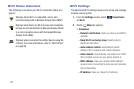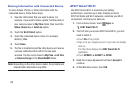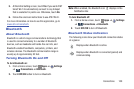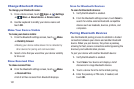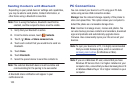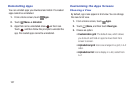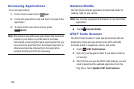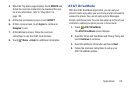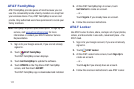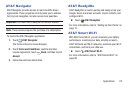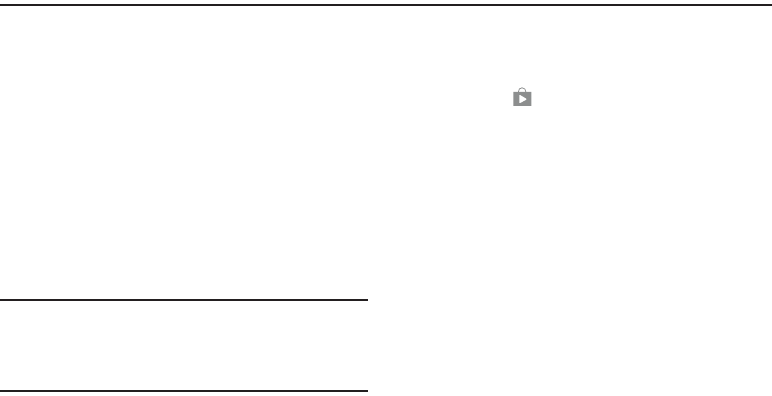
105
Section 8: Applications
This section contains a description of each application that is
available on the Apps screen, its function, and how to
navigate through that particular application. If the application
is described in another section of this user manual, then a
cross reference to that description is provided.
Managing Applications
The Apps screen displays all applications installed on your
phone, including apps you download and install.
From Apps, you can change the way apps appear on the
screen, uninstall apps you have downloaded, and share apps
with friends. When you install new apps, new screens are
added to hold them.
Tip: To open applications quickly, add the icons of
frequently-used applications to one of the Home
screens, if it is not there by default. For details, see “App
Shortcuts” on page 30.
Updating Applications
Once you have registered your device (see “Software
Update” on page 188) and signed into your Google account,
you may see the Updates Available notification in the
Notification Bar if there is a new version of one or more apps
available or, when you open an application that is preloaded
on your device, an Update Available message may be
displayed.
To update the applications:
1. Touch the top of the screen and swipe downward to
display the Notification Panel.
2. Touch Updates available.