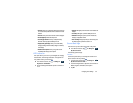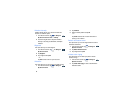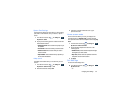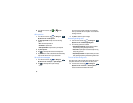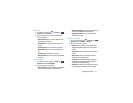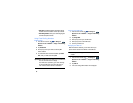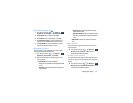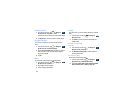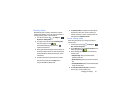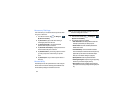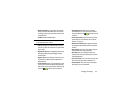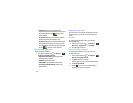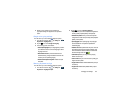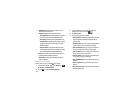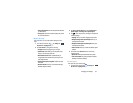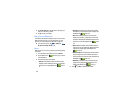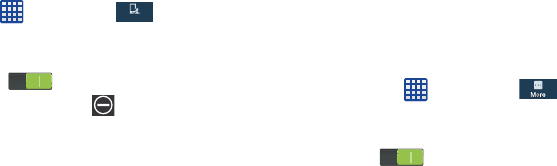
Changing Your Settings 101
Blocking Mode
When Blocking mode is enabled, notifications for selected
features will be disabled. You will only receive notifications of
incoming calls from people on your allowed list.
1. From the Home screen, tap ➔
Settings
➔
My device
➔
Blocking mode
.
2. In a single motion touch and slide the
Blocking mode
slider to the right to turn it on .
Confirm that the Blocking mode active icon
appears in the Status bar.
3. Place a green checkmark adjacent to those features you
would like to enable. Choose from: Block incoming calls,
Disable notifications, Disable alarm and timer, Turn off
LED indicator.
4. Configure a timeframe for these features to be active.
Remove the checkmark from the
Always
field to
configure the
From
and
To
time fields.
5. Tap
Allowed contacts
to assign those contacts that are
exempted from these rules. Choose from None, All
contacts, Favourites, or Custom. Allowed contacts will
then appear in the
Allowed contact list
.
Power saving mode
Power saving mode allows you to manage your phone to
conserve power.
1. From the Home screen, tap ➔
Settings
➔
More
➔
Power saving mode
.
2. Tap the
OFF / ON
icon next to
Power saving mode
to turn
Power saving mode on .
3. Tap the following options to create a checkmark and
conserve power:
• CPU power saving
: allows you to limit the maximum
performance of the CPU.
• Screen power saving
: allows you to lower the screen power
level.
• Turn off haptic feedback
: allows you to turn off vibration when
you tap or touch the screen.
4. Tap
Learn about Power saving mode
to learn about
various ways to conserve battery power.
My device
My device