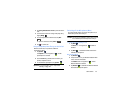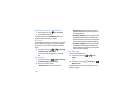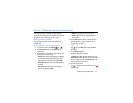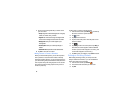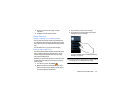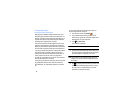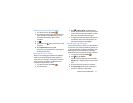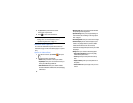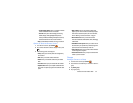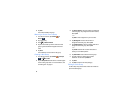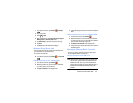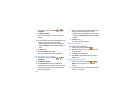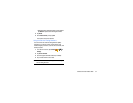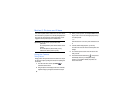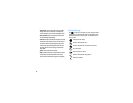Contacts and Your Address Book 53
–
Contact sharing settings
: allows you to send all or individual
contacts via Bluetooth in the form of namecards.
–
Accounts
: allows you to add and manage your Samsung,
ChatON, Google, LDAP (Lightweight Directory Access
Protocol), and Microsoft Exchange ActiveSync accounts. Tap
Add account and then follow the on-screen instructions.
•Help
: provides additional information on using your contacts.
Options at Selected Contact Screen
1. From the Home screen, tap
Contacts
.
2. Tap a contact and at the contact’s display screen, press
.
3. The following options are displayed:
•History
: allows you to view the phone and message history
for the contact.
•
Edit
: allows you to edit the contact’s information.
•Delete
: allows you to delete the contact from your Address
Book.
• Link contact
: allows you to join contacts with other contacts.
• Separate contact
: allows you to separate contacts that have
been joined. This option only appears if the contact has been
joined.
• Mark as default
: when you have multiple contacts linked
together, you can mark one of them as default (only displays
when contact is saved to the phone). For more information,
refer to
“Marking a Contact as Default”
on page 51.
• Share namecard via
: allows you to send the contact’s
information via Bluetooth, ChatON, Email, Gmail, Messaging,
or Wi-Fi Direct.
• Add to/Remove from reject list
: allows you to add or remove
the contact from your reject list. If they call while being on the
reject list, the call will be sent directly to voice mail.
• Print contact info
: allows you to print the contact’s namecard
to a Samsung printer using Wi-Fi.
• Add shortcut to home
: allows you to place a shortcut for this
contact on your Home screen.
Groups
Adding a Contact to a Group
1. From the Home screen, tap
Contacts
.
2. Press and hold a contact that you would like to add to a
group.
3. Tap
Add to group
.
4. Tap a group entry.