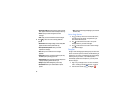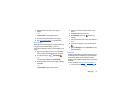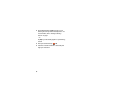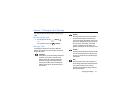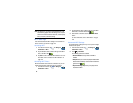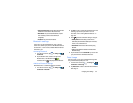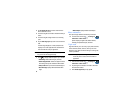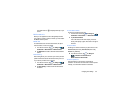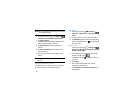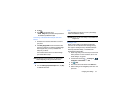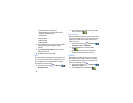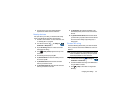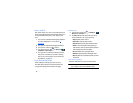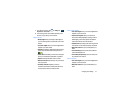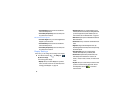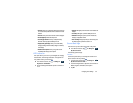86
Important!
You must deactivate data service prior to searching
for an available network.
1. From the Home screen, tap ➔
Settings
➔
Connections
➔
More networks
➔
Mobile networks
.
2. Tap
Network operators
.
All available networks are displayed, with the current
network connection at the top of the list.
3. Tap Search networks to manually search for all
networks.
4. Tap Select automatically to automatically select a
network connection.
5. Tap a network operator to manually register on the
network.
Note:
Connecting to 2G networks slows the data transfer speed
and time.
Tethering & portable hotspot
This option allows you to share your phones’s mobile data
connection via USB or as a portable Wi-Fi hotspot.
USB tethering
1. From the Home screen, tap ➔
Settings
➔
Connections
➔
More networks
➔
Tethering and portable
hotspot
.
2. Connect your phone to your PC using a USB cable.
3. Tap
USB tethering
to add a checkmark and activate the
feature. The USB tethering icon
is displayed at the
top of your screen.
Mobile Hotspot
From the Home screen, tap ➔
Settings
➔
Connections
➔
More networks
➔
Tethering and portable
hotspots
➔
Mobile Hotspot
.
4. Turn Mobile Hotspot on by tapping the slider so that it
changes to the ON position .
The Mobile Hotspot icon
is displayed at the top of
your screen.
5. Tap
Configure
.
6. Enter or edit the Network SSID, Hide my device,
Security setting, and Password.
7. Tap
Show password
and
Show advanced options
to see
them displayed.