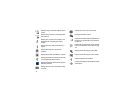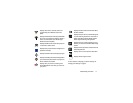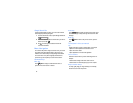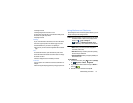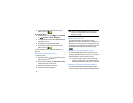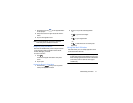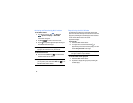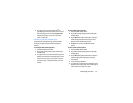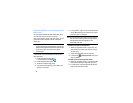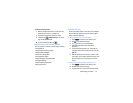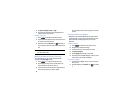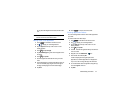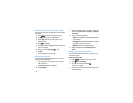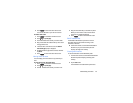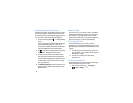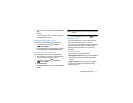24
Using Multi Window to run multiple apps on the
same screen
Any of the apps found within the Multi window panel can be
run at the same time as a current on-screen app.
Once multiple apps are running on the same screen, you can
then choose to either swap their positions or maximize a
desired app.
Note:
Only applications found within the Multi window panel can
be active atop another current application on the screen.
When launching applications that contain multimedia files
(music/video), audio from both files will be played
simultaneously.
In this example we will be launching both the Internet and
Maps applications.
1. Launch an application such as Maps.
•
From the Home screen, tap
Internet
.
2. Activate the Multi window feature.
3. Tap the tab to display the apps panel.
4. Touch and hold the desired app, such as Maps, until it
detaches from the panel.
5. In a single motion, drag it over the current app and drop
the new Multi window app over either the top or bottom
area of the current on-screen app.
Note:
Once two applications are running, the device displays a
split screen view containing both the initial app and the
new Multi window app. Each application is still
independent of the other.
To switch the arrangement of the applications:
1. With the two applications shown in a split screen, tap
the Border bar in the middle of the screen to show the
on-screen icons.
2. Tap the desired application area (top or bottom).
3. Locate and tap (
Switch app location
). The current
apps are switched.
To increase the size of a desired application window:
1. With the two applications shown in a split screen, locate
the Border bar indicating the edge of the app window.
2. In a single motion, touch and hold the Border bar then
drag it to resize the desired window.