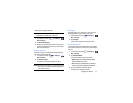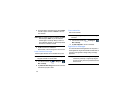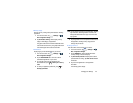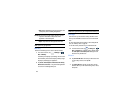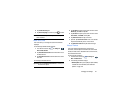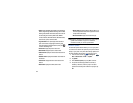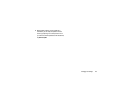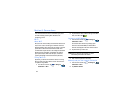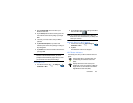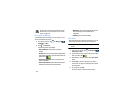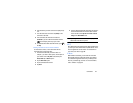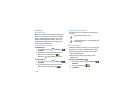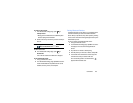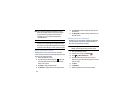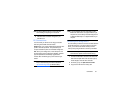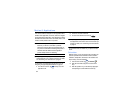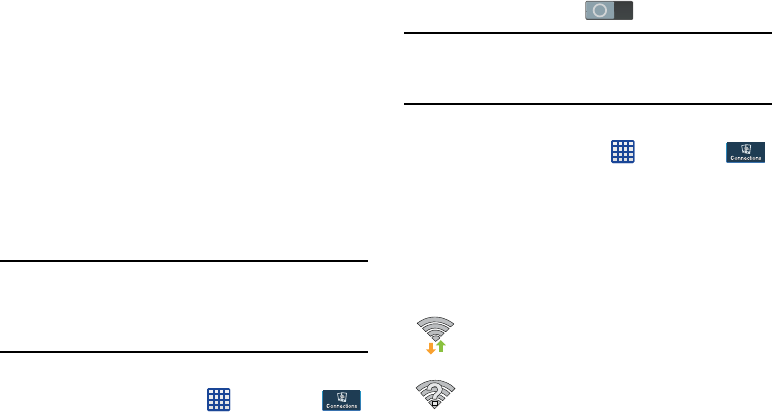
Connections 125
3. Enter the
Network SSID
. This is the name of your
Wireless Access Point.
4. Tap the
Security
field and select a security option. This
must match the current security setting on your target
WAP.
5. If secured, you will also need to enter your WAP’s
password.
6. Tap
Show advanced options
, if you need to add
advanced options such as Proxy settings, IP settings, or
Key management.
7. Tap
Connect
to store the new information and connect to
your target WAP.
Note:
The next time your device connects to a previously
accessed or secured wireless network, you are not
prompted to enter the WAP key again, unless you reset
your device back to its factory default settings.
Turning Wi-Fi Off
1. From the Home screen, tap ➔
Settings
➔
Connections
➔
Wi-Fi
.
2. Tap the ON/OFF slider, located to the right of the Wi-Fi
field, to turn Wi-Fi OFF .
Note:
Use of wireless data connections such as Wi-Fi and
Bluetooth can cause an added drain to your battery and
reduce your use times.
Manually Scan for a Wi-Fi Network
1. From the Home screen, tap ➔
Settings
➔
Connections
➔
Wi-Fi
.
2. Tap
Scan
.
All available Wi-Fi networks are displayed.
Wi-Fi Status Indicators
The following icons show your Wi-Fi connection status at a
glance:
Displays when Wi-Fi is connected, active, and
communicating with a Wireless Access Point
(WAP).
Displays when there is a Wi-Fi access point
available but you are not connected to it. May also
display if there is a communication issue with the
target Wireless Access Point (WAP).