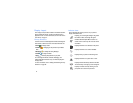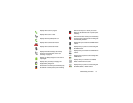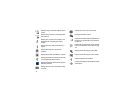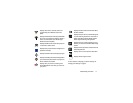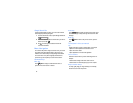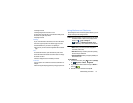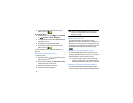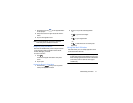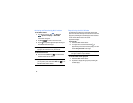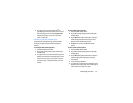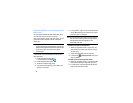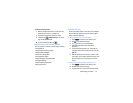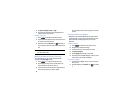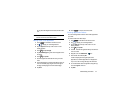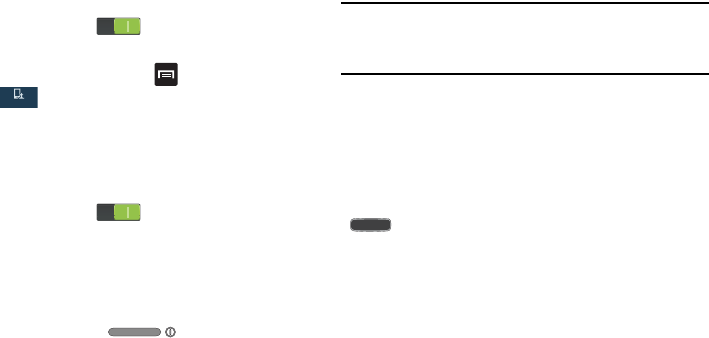
20
4. Tap the ON/OFF slider located to the right of each
feature to turn it on .
To activate Palm Motion:
1. From the Home screen, press and then tap
Settings
➔
My device
➔
Motions and gestures
.
2. In a single motion touch and slide the
Palm motion
slider
to the right to turn it on.
3. Read the on-screen notification and tap
OK
.
4. Tap the ON/OFF slider located to the right of each
feature to turn it on .
For more information, refer to “Motions and Gestures” on
page 108.
Locking and Unlocking the Phone
To unlock your phone:
1. Press the lock button located on the upper
right side of your phone.
2. The lock screen will display with
Swipe screen to unlock
displayed at the bottom of the screen.
3. Swipe the touch screen in any direction.
4. The Home screen will be displayed.
Note:
There are several additional ways you can lock your
screen. For more information, refer to “Lock Screen
Settings” on page 90.
Home Screen Overview
The main home screen is the starting point for many
applications and functions, and it allows you to add items like
application icons, shortcuts, folders, or Google widgets to give
you instant access to information and applications. This is the
default page and accessible from any menu by pressing
.
Navigating Through the Home Screens
Your phone originally has three home screens but you can
expand up to seven home screens. If you like, you can place
different applications on each of the home screens.
Ⅲ
From the main Home screen, sweep the screen with
your finger in either direction. The main Home Screen is
located in the middle with a Home screen on each side.
Navigating Through the Application Menus
Your phone initially has three Application Menus available.
Follow these steps to navigate through the Application Menus:
My device
My device