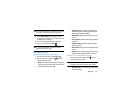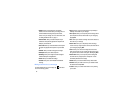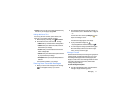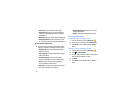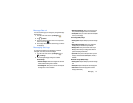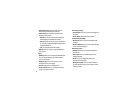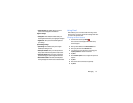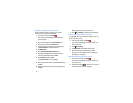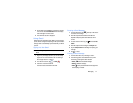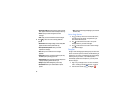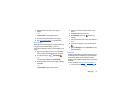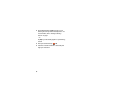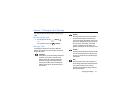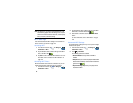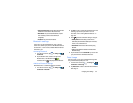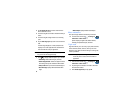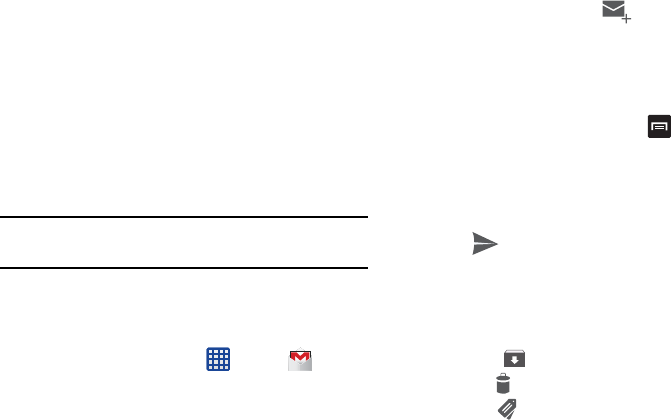
Messaging 77
3. Tap the Email account
Inbox
you would like to switch to.
You can also select
Combined inbox
which will display
email messages from all accounts.
4. The new Email account is displayed.
Using Gmail
Gmail is Google’s web-based email. When you first setup the
phone, Gmail is configured. Depending on the synchronization
settings, Gmail is automatically synchronized with your Gmail
account.
Signing into Your Gmail
Note:
You must sign in to your Gmail account in order to access
Gmail.
1. Sign on to your Google account if you are not already
signed on. For more information, refer to “Creating a
New Google Account” on page 8.
2. From the Home screen, tap
➔
Gmail
.
3. Follow the on-screen instructions.
The Inbox loads conversations and email.
Creating a Gmail Message
1. From the Gmail Inbox, tap at the top of the screen
to create a new message.
2. Enter the recipients Email address in the
To
field.
Separate multiple recipient email addresses with a
comma.
3. To add a carbon or blind copy, tap and select
Add
Cc/Bcc
.
4. Enter the subject of this message in the
Subject
field.
5. Tap the
Compose email
field and begin composing your
message.
6. Tap to send.
Viewing a Gmail Message
1. From the Gmail Inbox, tap a message to view it.
2. The following options are available at the top of the
screen after a message has been selected:
•Archive
: archives the selected message.
• Delete
: deletes the message.
• Labels
: allows you to attach labels to a message. This is
similar to putting it in a folder.