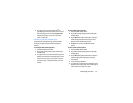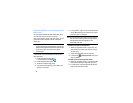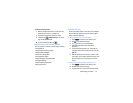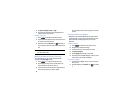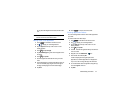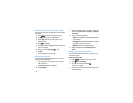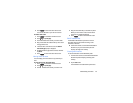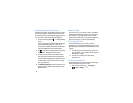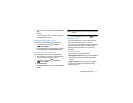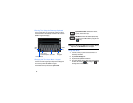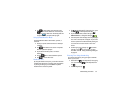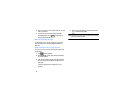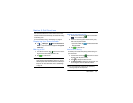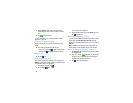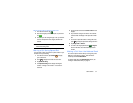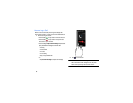Understanding Your Phone 31
2. Scroll to the bottom of the display and tap
Unmount SD
card
.
3. Tap
OK
.
For more information, refer to “Installing the SIM Card
and MicroSD card” on page 1.
SD card Available Memory Status
To view the memory allocation for your external SD card:
1. From the Home screen, tap ➔
Settings
➔
More
➔
Storage
.
2. The available memory for Device and SD card displays
under the
Total space
and
Available space
headings.
Erasing All Files from the SD card
You can erase all files from the SD card using the phone.
1. Ensure the SD card is mounted. For more information,
refer to “Mounting the SD Card” on page 30.
1. From the Home screen, tap ➔
Settings
➔
More
➔
Storage
.
2. Tap
Format SD card
.
3. At the
Format SD card
confirmation prompt, tap
Format
SD card
.
Warning!
Performing the next step erases all data stored on the
SD card.
4. Tap
Erase everything
to format or press to cancel.
Entering Text
This section describes how to select the desired text input
method when entering characters into your phone.
Your phone comes equipped with an orientation detector that
can tell if the phone is being held in an upright (Portrait) or
sideways (Landscape) orientation. This is useful when
entering text.
Text Input Methods
There are three text input methods available:
•
Samsung keyboard (default)
: Samsung’s on-screen QWERTY
keypad that can be used in both portrait and landscape
orientation.
•
Google Voice typing
: allows you to enter text by speaking.
To change the input method, see “Keyboards and Input
Methods” on page 104.